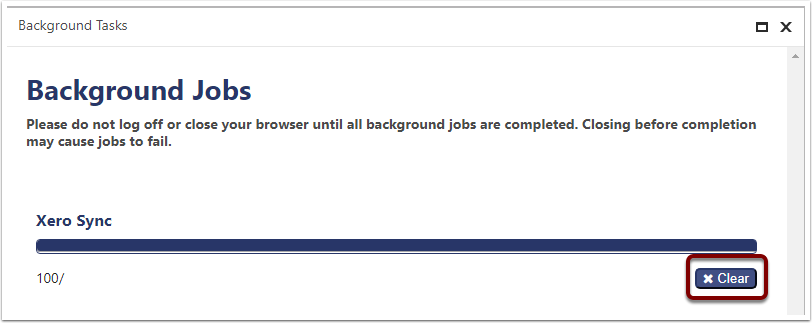Syncing Data From Xero
This article will describe how to set up the sync settings for Xero.
Navigate to the Xero Settings view
Expand Xero, then click on Xero Settings.
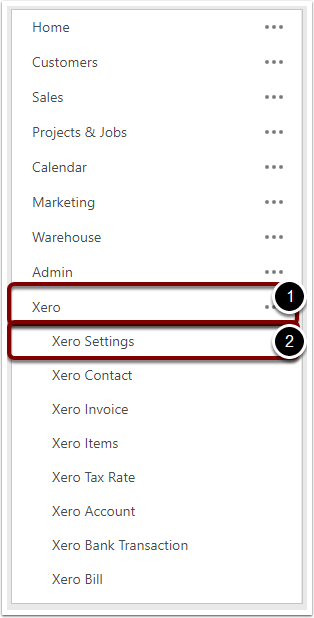
Edit the Settings
Click the Edit button.
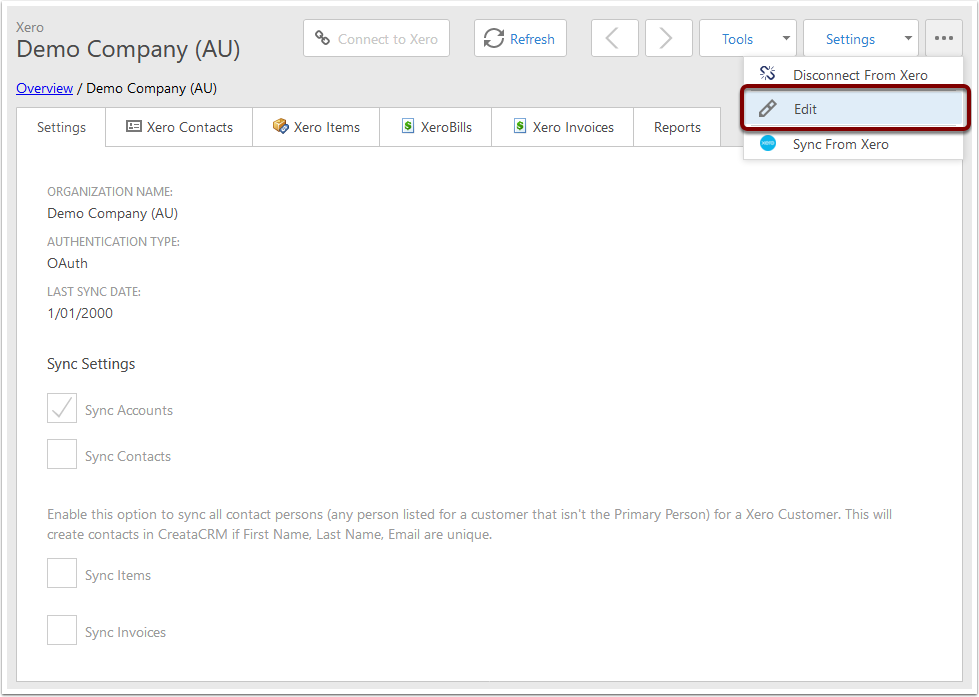
Fields
- Organization Name - Shows which Xero organization the data will get synced from. If this is not the right one, you should disconnect and reconnect to Xero to make sure the correct organization is chosen. This field is not editable
- Authentication Type - Shows which connection method is being used to connect to Xero. This field is not editable.
- Last Sync Date - Shows that last date when data was synced from Xero. This is updated each time a sync runs; when we sync, we only sync records that have changed since the Last Sync Date.
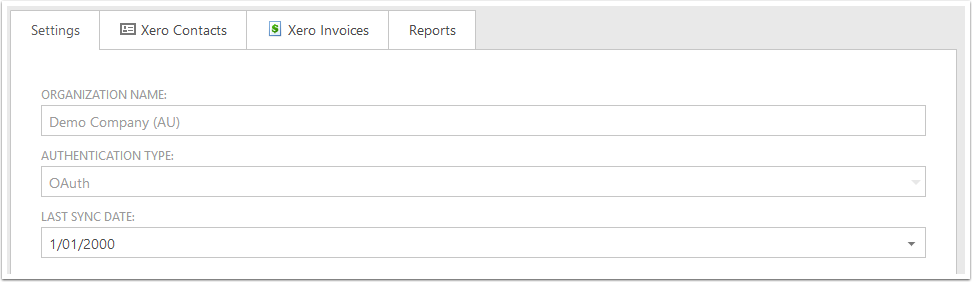
- Sync Accounts - Tells the sync engine that Accounts should be synced from Xero.
- Accounts are required in order to sync things like Invoices and Prepayments into Xero.
- Please note that only the account names and codes are synced.
- Sync Contacts - Tells the sync engine that Contacts should be synced from Xero.
- Contacts include both Customers and Suppliers, as well as other Contacts who are not marked as either a Customer or a Supplier.
- There are also options to create Accounts, Companies, Contacts and Suppliers in CreataCRM.
- If these options are selected, an Account, Company and/or Contact will be created for each Contact that is synced from Xero.
- A Supplier will only be created if the synced Contact is marked as a Supplier.
- If the option to Create or Update Suppliers is selected, you will also have the option to create Contacts from those suppliers. This only has an effect if the option to Create Contacts is not selected.
- Sync Contact Persons - Tells the sync engine that when syncing Contacts, also sync any additional person listed under the Xero Contact that isn't the Primary person.
- These Contact Persons will have a contact created for them in CreataCRM if the First Name, Last Name and Email Address are unique.
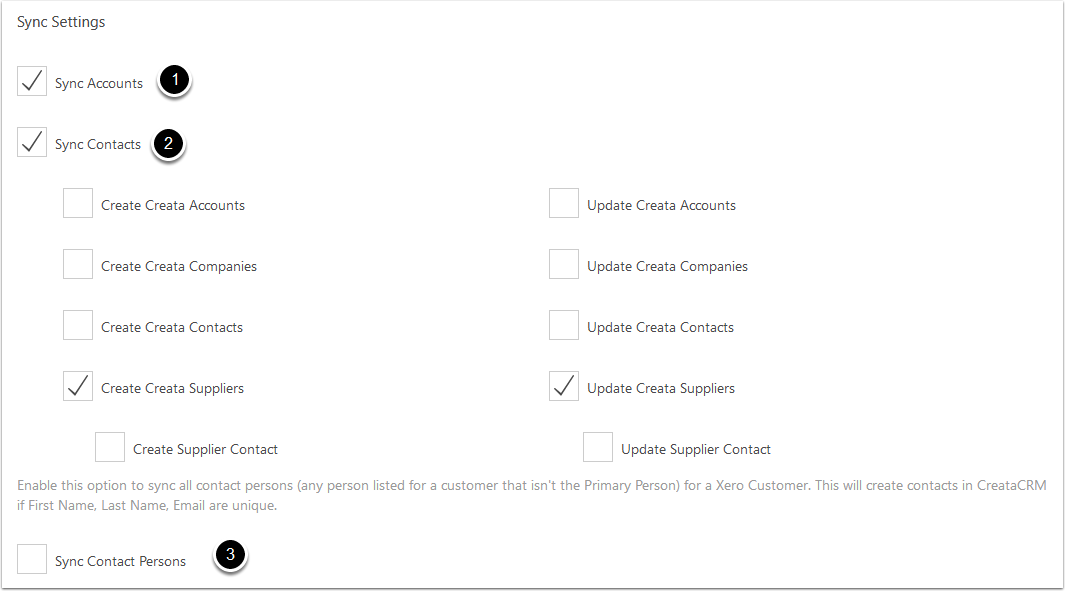
- Sync Items - Tells the sync engine that Items should be synced from Xero.
- You can choose to Create and Update products in CreataCRM - this is recommended if you will be using CreataCRM to create Invoices or Quotes.
- You can also choose to add any new items to a Warehouse - they will not be added if they already exist as items in CreataCRM. This option has no effect if Create Creata Products is not selected.
- Sync Invoices - Tells the sync engine that Invoices should be synced from Xero.
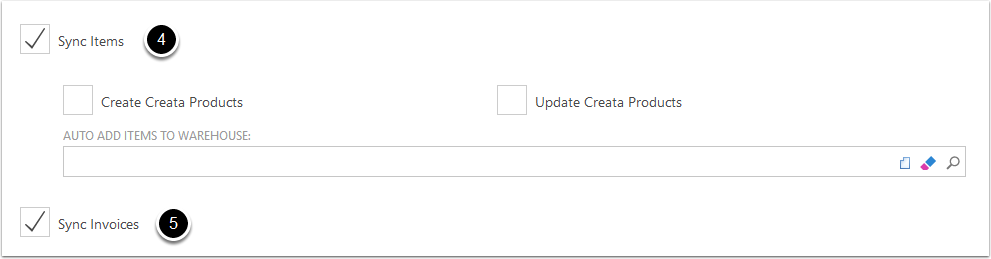
Save the settings changes
When you've finished making changes to the settings, click the Save button.
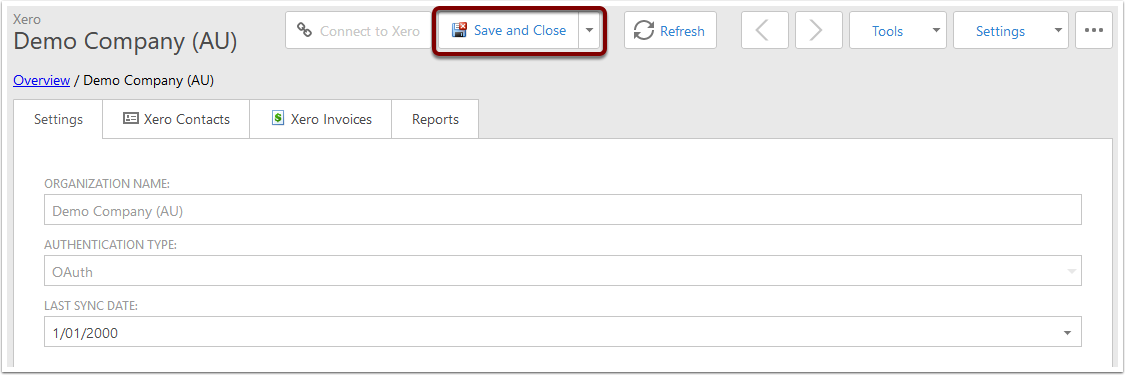
Running a Sync
To run a sync, click the Sync From Xero button.
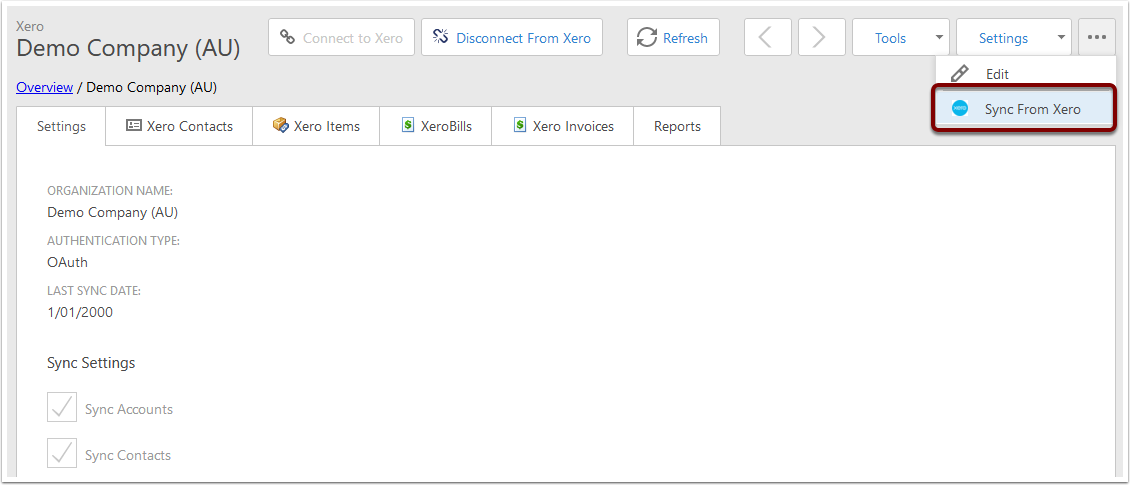
Sync In Progress
The Background Jobs window will pop up, showing the progress of the sync. You can close this window and navigate elsewhere in CreataCRM without affecting the sync.
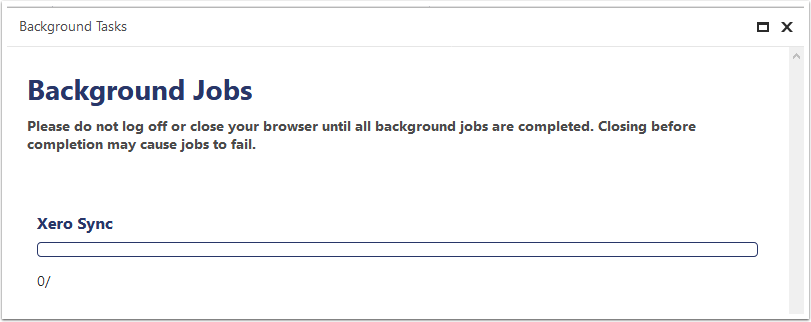
Sync Complete
When the sync is completed, you can clear the task.