Adding a Contact to QuickBooks
This article will describe the process of adding a new contact to QuickBooks from CreataCRM
Create the Contact
See the article on How to create a Contact for more information about this.
Please be aware that some fields have certain requirements and conditions when adding a contact to QuickBooks that are not normally required by CreataCRM:
- The contact's Name must be unique.
- The contact's Name must not contain a colon (:).
- The contact's email address must contain an "@" and a ".", if you provide one
- The contact's Web Page must begin with either "http://" or "https://", if you provide one
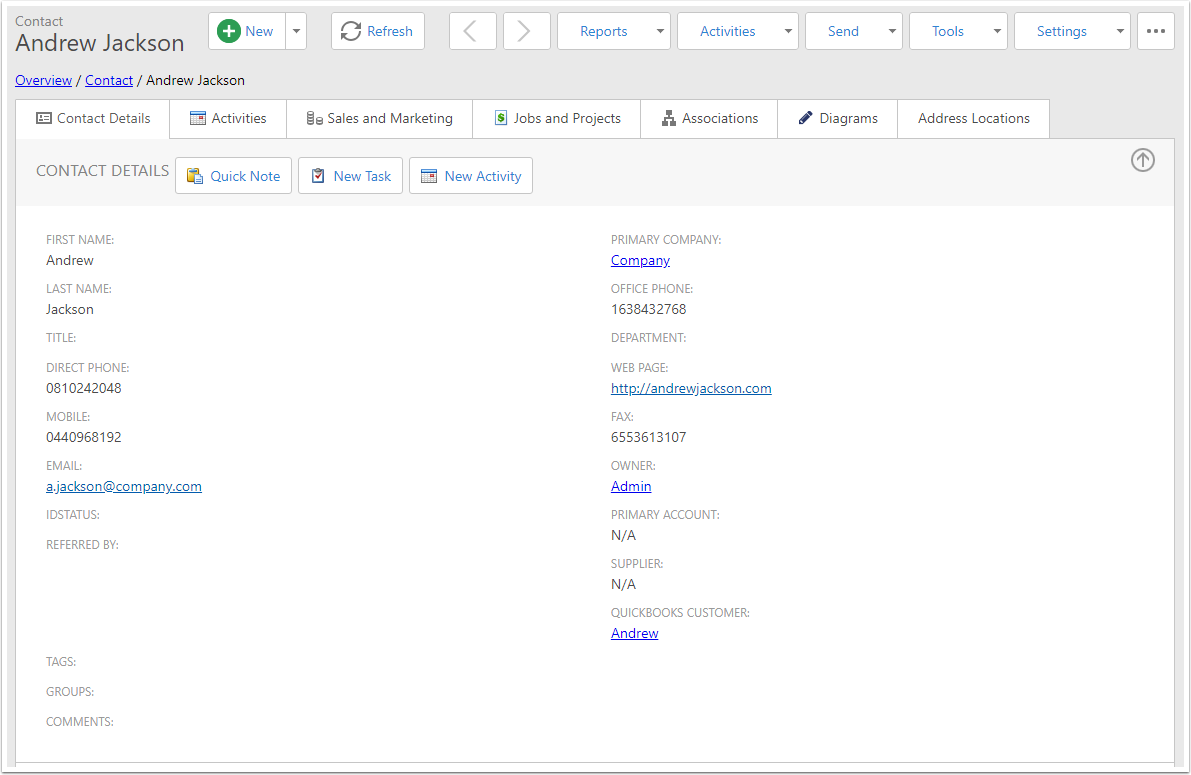
Add them to QuickBooks
In the Tools menu, click the Create QuickBooks Contact button.
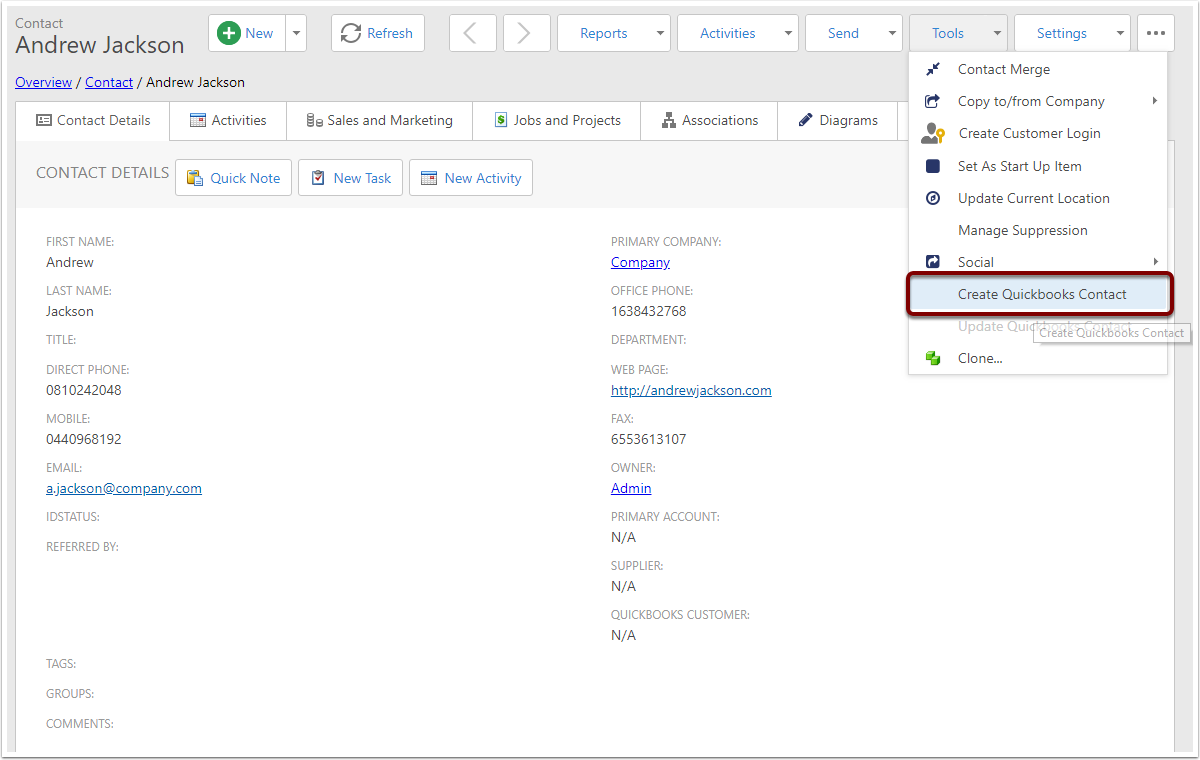
Contact in QuickBooks
You can now go into QuickBooks and find the Contact that you just added.
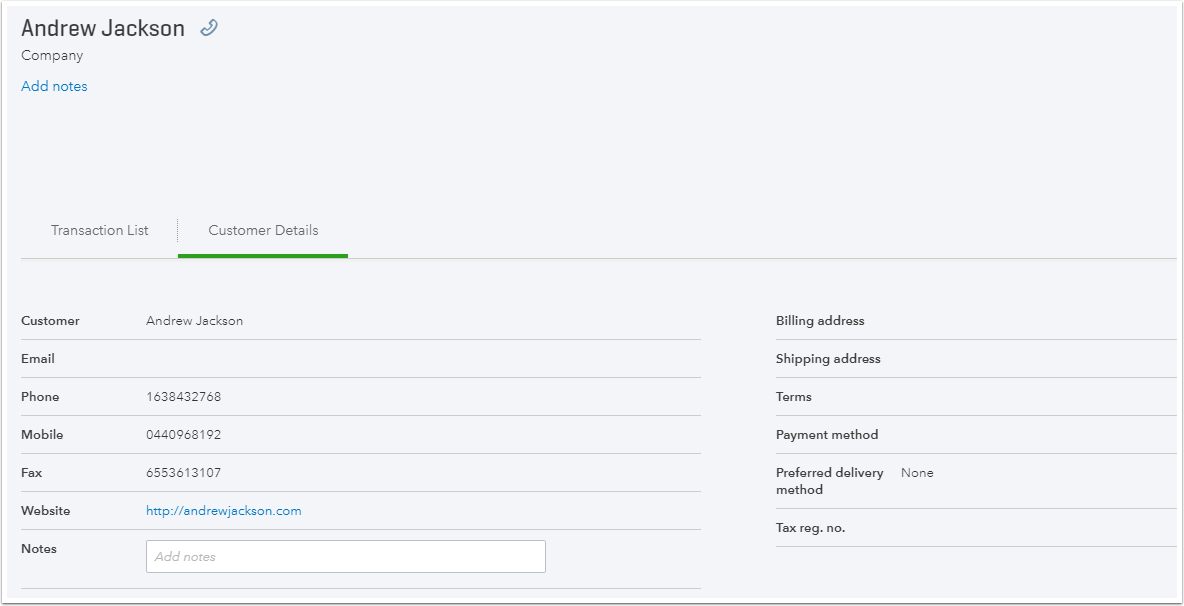
Contact linked in CreataCRM
The contact will also be linked to a QuickBooks Customer in CreataCRM. you can click through for a read-only version of all of the data that is in QuickBooks for that customer.
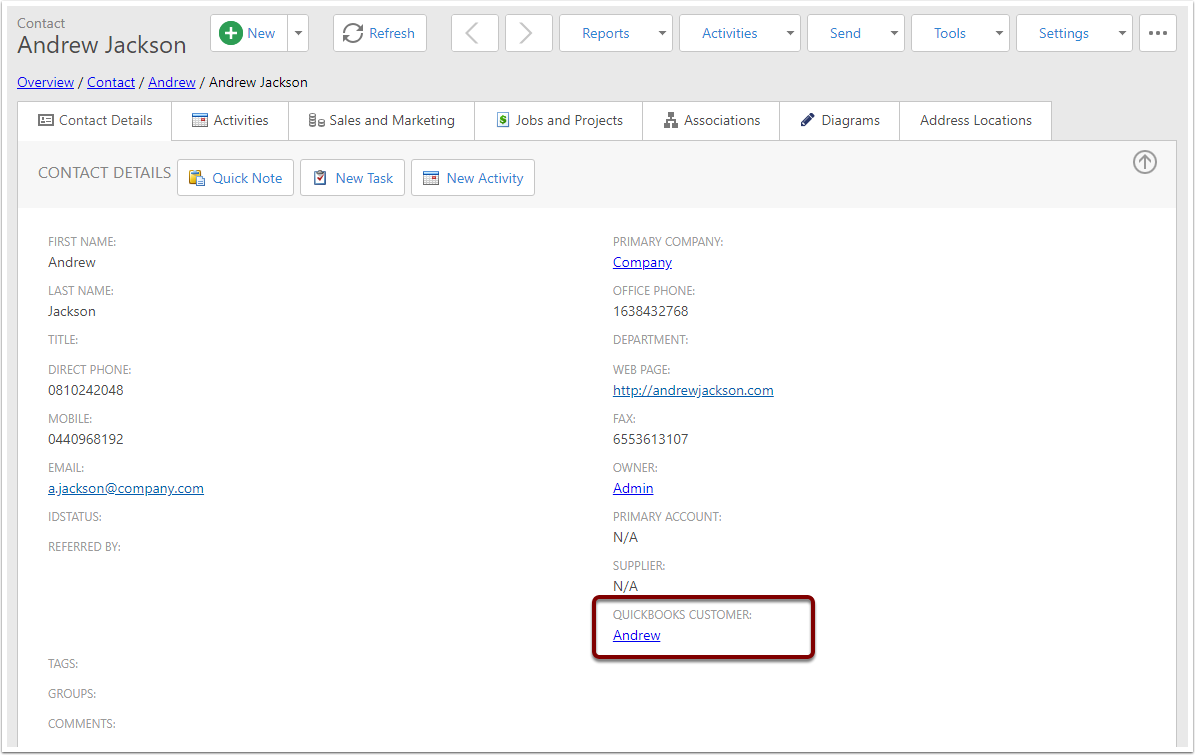
Field Mapping for Contact Sync
The table below describes the data that is synced from CreataCRM to QuickBooks.
| CreataCRM Field | QuickBooks Field | Additional Notes |
|---|---|---|
| First Name | First Name | |
| Last Name | Last Name | |
| Middle Name | Middle Name | |
| Primary Company Name | Company | If the contact is linked to a Primary Company |
| Fax | Fax | |
| Direct Phone | Other | |
| Office Phone | Phone | |
| Mobile | Mobile | |
| Title | Title | |
| Web Page | Website | |
| Main Address | Billing Address | If the contact has an address |