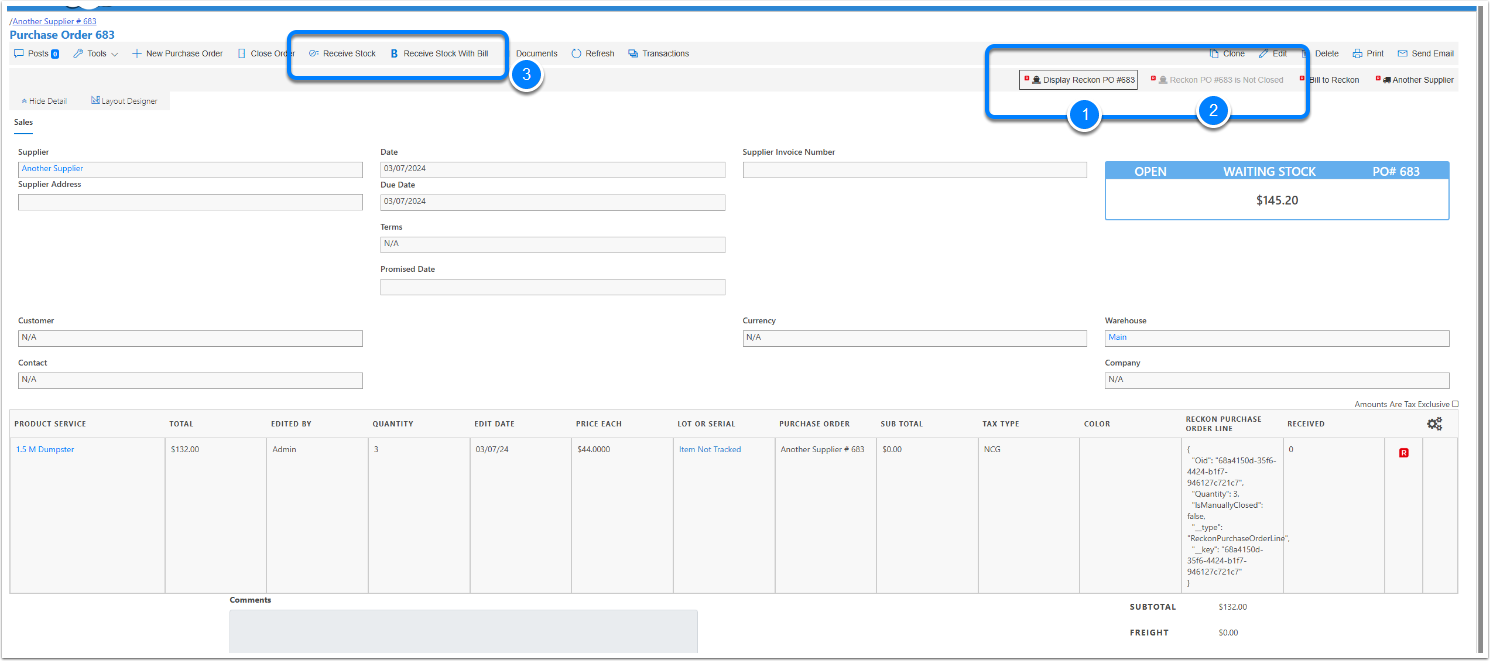Sending Creata CRM purchase Order to a Reckon Purchase Order
In this document we will explain the rules of sending from CreataCRM PO to Reckon as a Purchase Order
Sending the Purchase Order in Reckon
When Creating a new purchase order in CreataCRM, you may notice that the Reckon PO button is disabled.
CreataCRM will disable the button to Send to Reckon if the below following
- The PO has no supplier
- The items on the Purchase Order needs to be in Reckon item link to it, indicated with a Red R badge
- The Purchase Order needs to be open not in daft
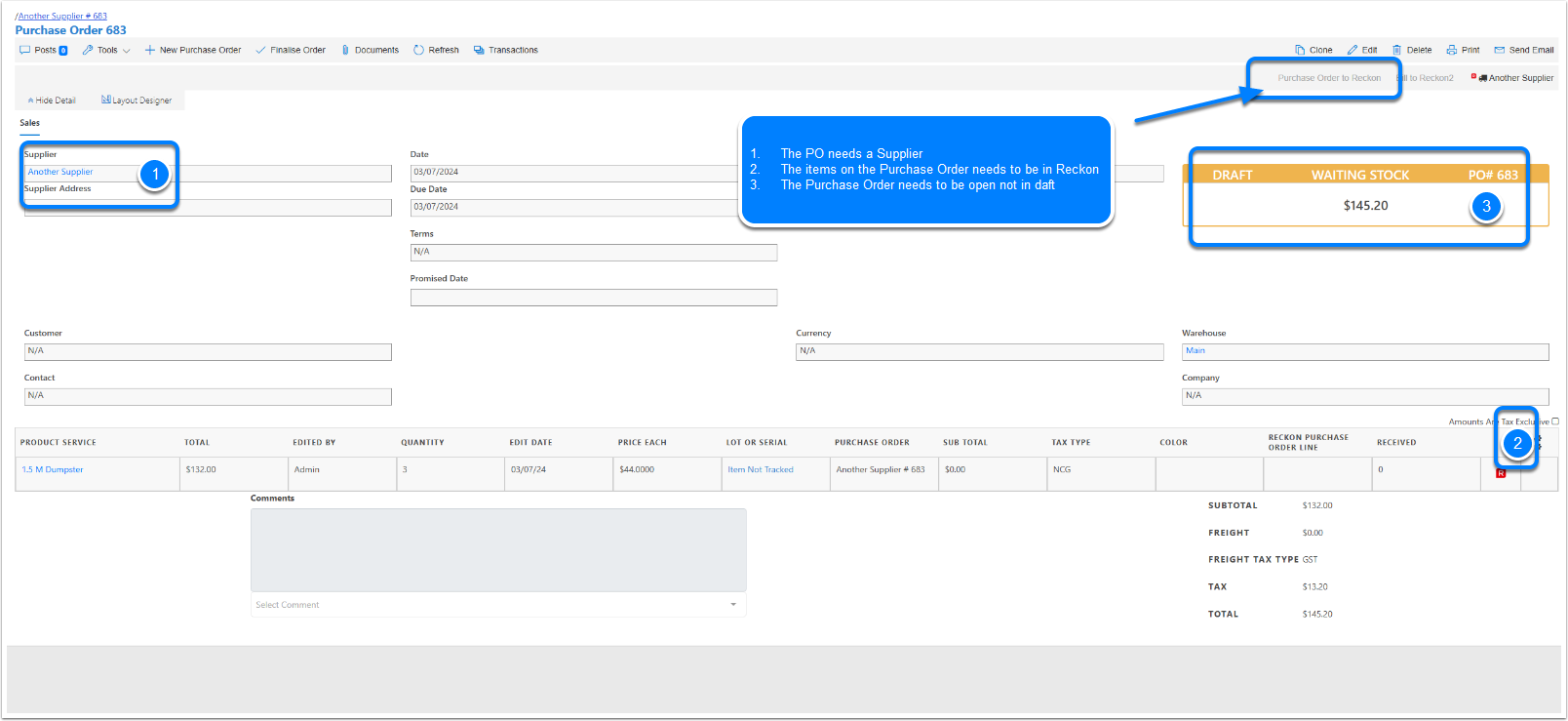
Finalise the Order
Click on the Finalise Order button to open the Order
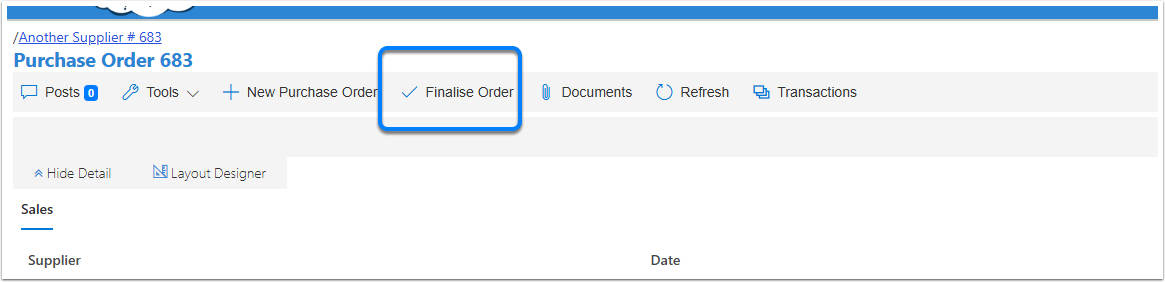
Purchase Order is Now open
When it meets the crtieria it will make the Purchase Order To Reckon button active
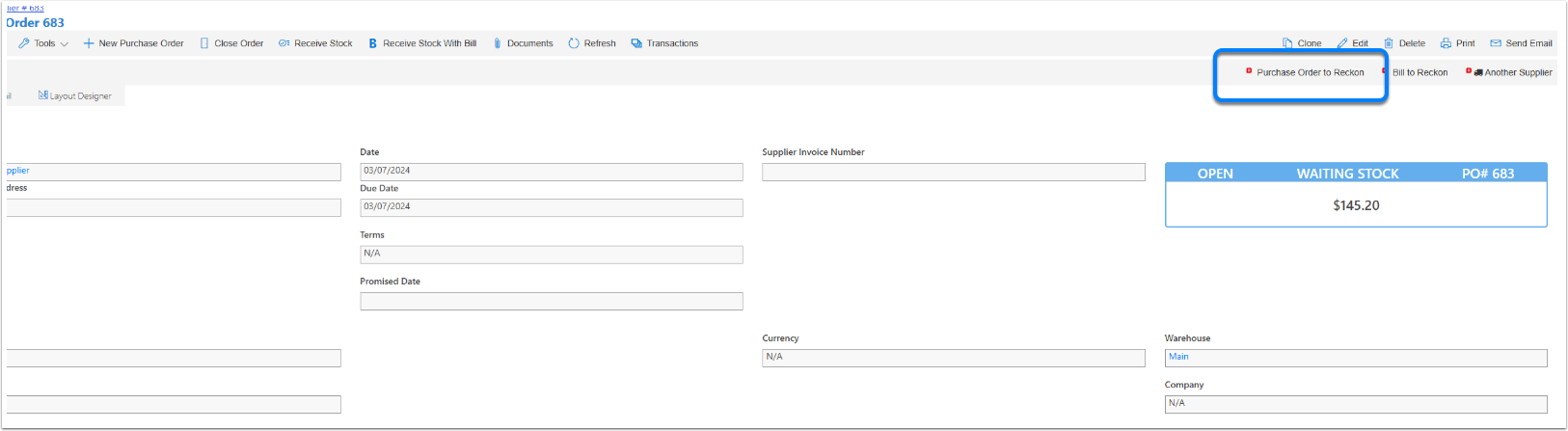
Sending PO to Reckon
This may take 30 seconds, please wait and keep on the same screen
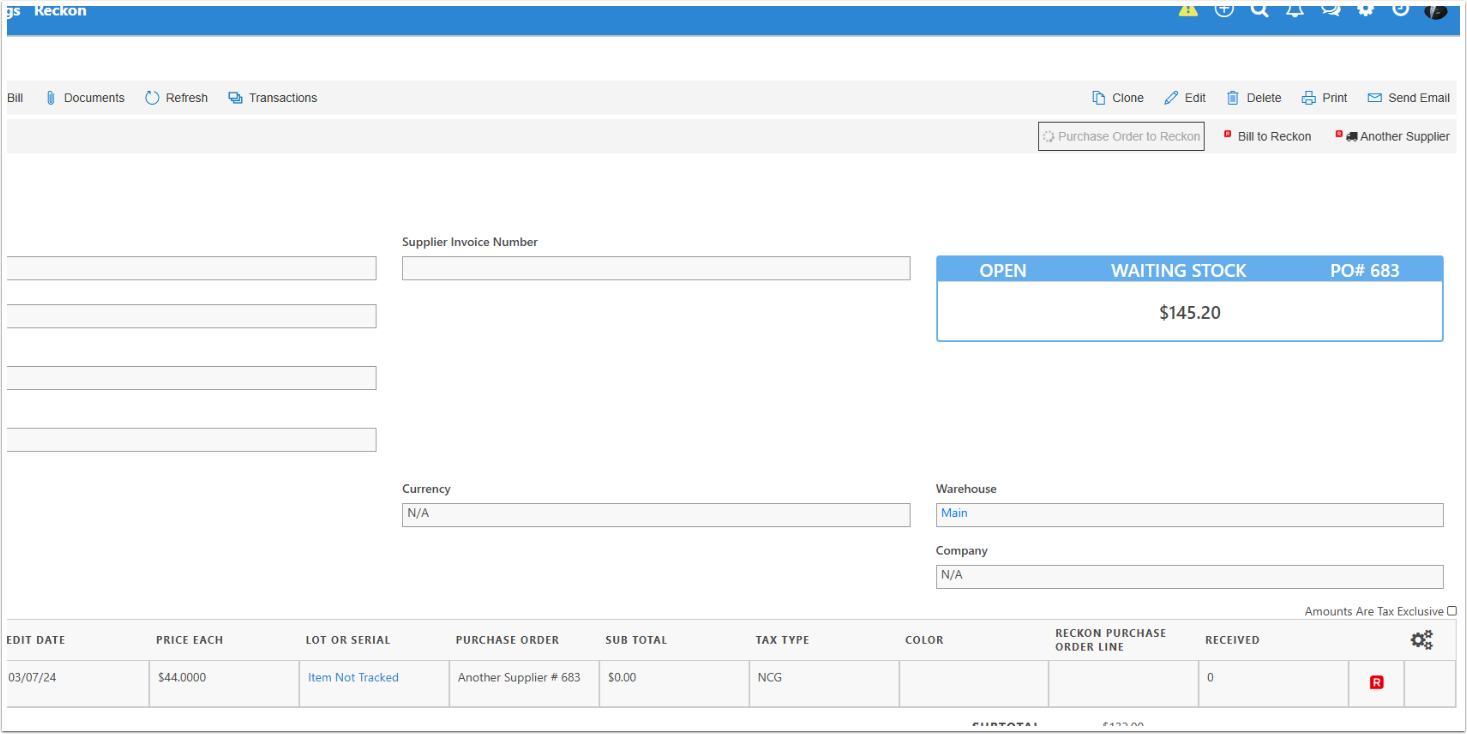
Mapping from CreataCRM PO to Reckon PO
Reckon Class : In Reckon Settings
Reckon TxnDate = Purchase Order Date
Reckon Vendor = Supplier
Shipping Address : Shipping Address
Billing Address : Shipping Address
Reckon Memo : Purchase Order Supplier Invoice Numer
Reckon RefNumber : If CreataCRM Setting for Preserve Number is ticked it will use Reckon generated Number. If Unticked it will send CreataCRM PO number which is PurhaseOrderNumber
Reckon Expected Date = CreataCRM Promised Date
With lines, if you leave the lines as zero with a Reckon Item , Reckon Add the Default amount of the Item.
Reckon Purchase Created in Reckon
Once the CreataCRM is Sent it will display 2 buttons
- Popup Display of the Purhcase Order In Reckon
- Button to Close the Purchase Order, which is Disabled
Rules to Allow you to Close a Reckon PO
- Purchase Order lines needs to be linked to a Reckon Purchae Order
- You have to Received the items in CreataCRM, which (Lines Qty = Received in CreataCRM Warehoue)
- To Receive Stock it will be Received Stock and Received Stock with Bill