Warehousing Items with MYOB Inventory
For CreataCRM Warehousing with MYOB, only items Inventoried in your MYOB should be added to your CreataCRM Warehouses. This is because items that aren't inventoried in MYOB will therefore be missing Cost of Sales and Asset accounts, which are features key to maintaining your warehouse in MYOB
Adding an Item to the MYOB Inventory
When pushing an item you intend to warehouse, from CreataCRM to MYOB (outlined in Sending Inventory Items to MYOB), do the following:
- Make sure I Inventory This Item is checked
- Assign a Cost of Sales Account and an Asset Account
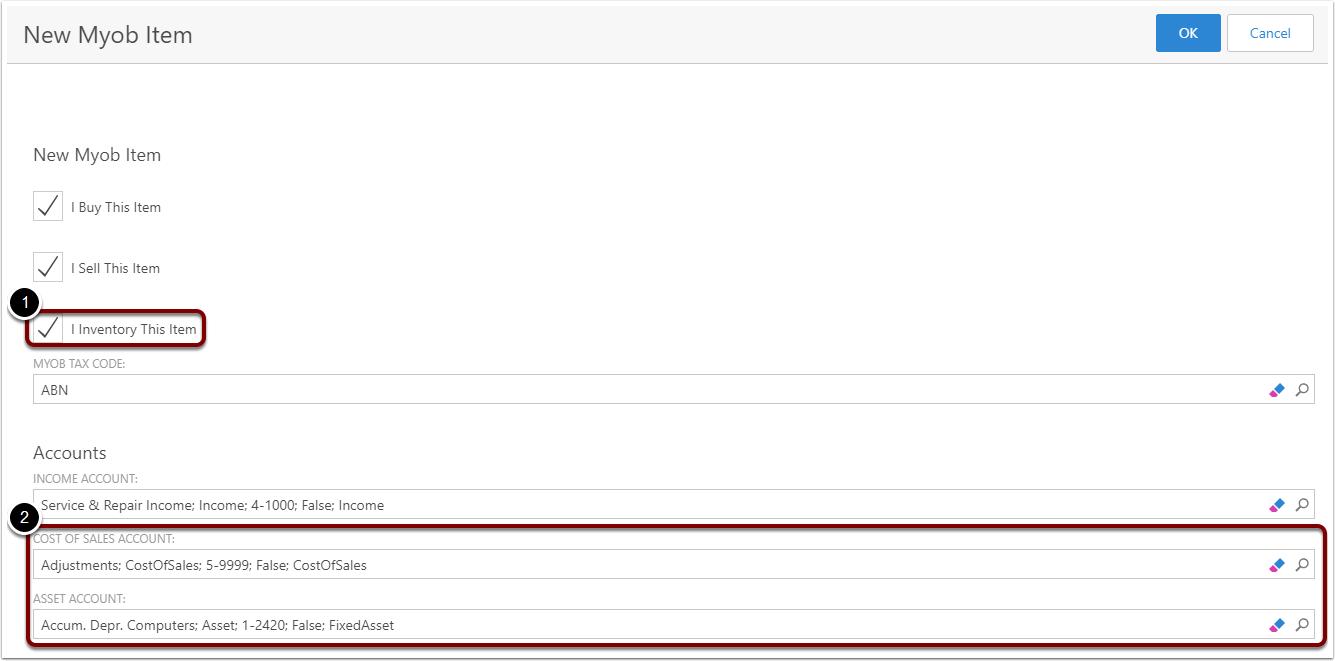
Checking the Item is in your MYOB Inventory
If your item has already been pushed to MYOB, you should check that the Item is part of your MYOB Inventory. To do this:
- Go to the MYOB tab
- Verify that Is Inventoried is checked
If your MYOB item is not inventoried, then we recommend the following:
- Find the item in MYOB, and add _old to it's item number
- Create a new item in MYOB with the same details and the original Item Number. Make sure that Is Inventoried is checked when creating this one!
- Run a MYOB Background Sync in CreataCRM
- Check that the newly synced MYOB item is in your Products/Services (MYOB Item Sync must be configured accordingly)
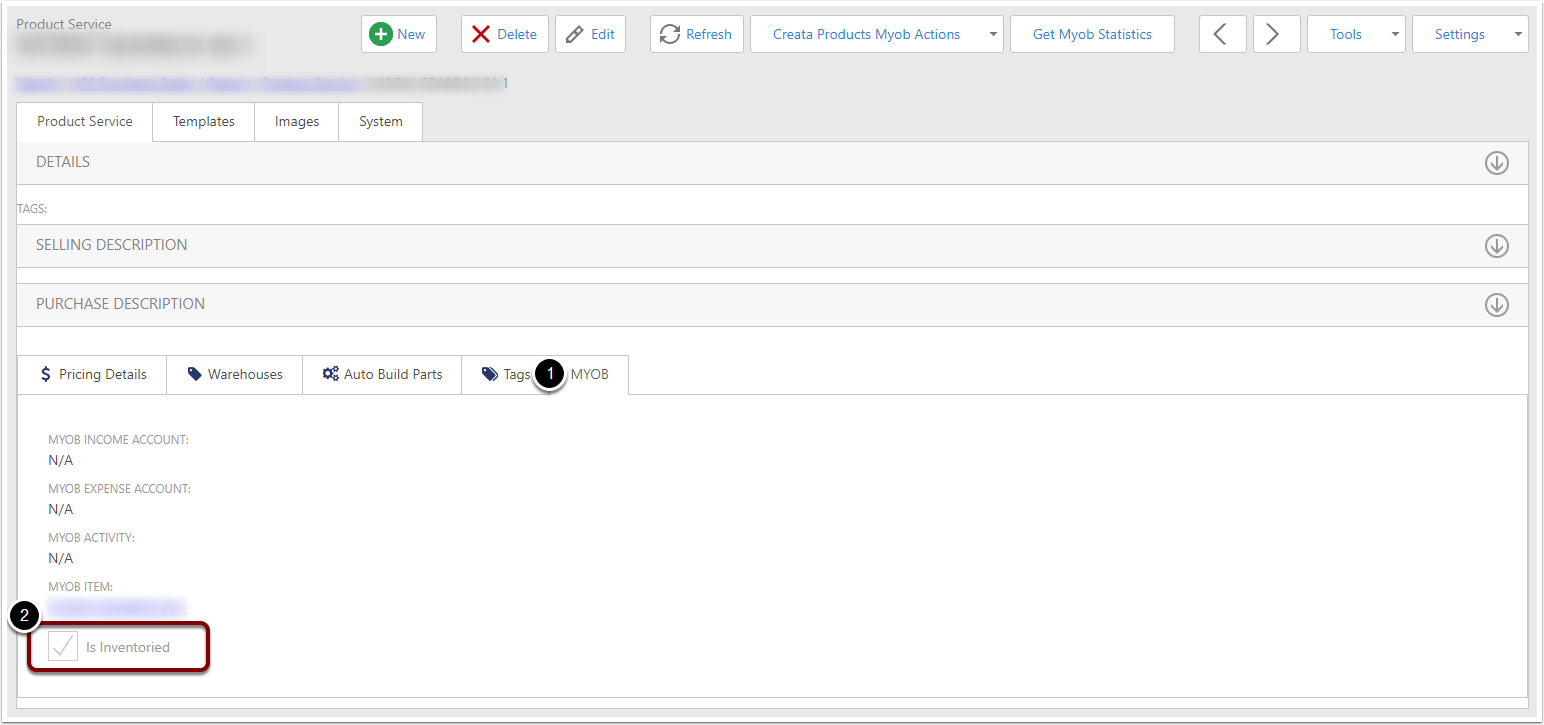
Adding the MYOB Item to a Warehouse [1]
Once you have checked that the item Is Inventoried, you can add it to a warehouse:
- Go to Tools
- Click Add To Warehouse
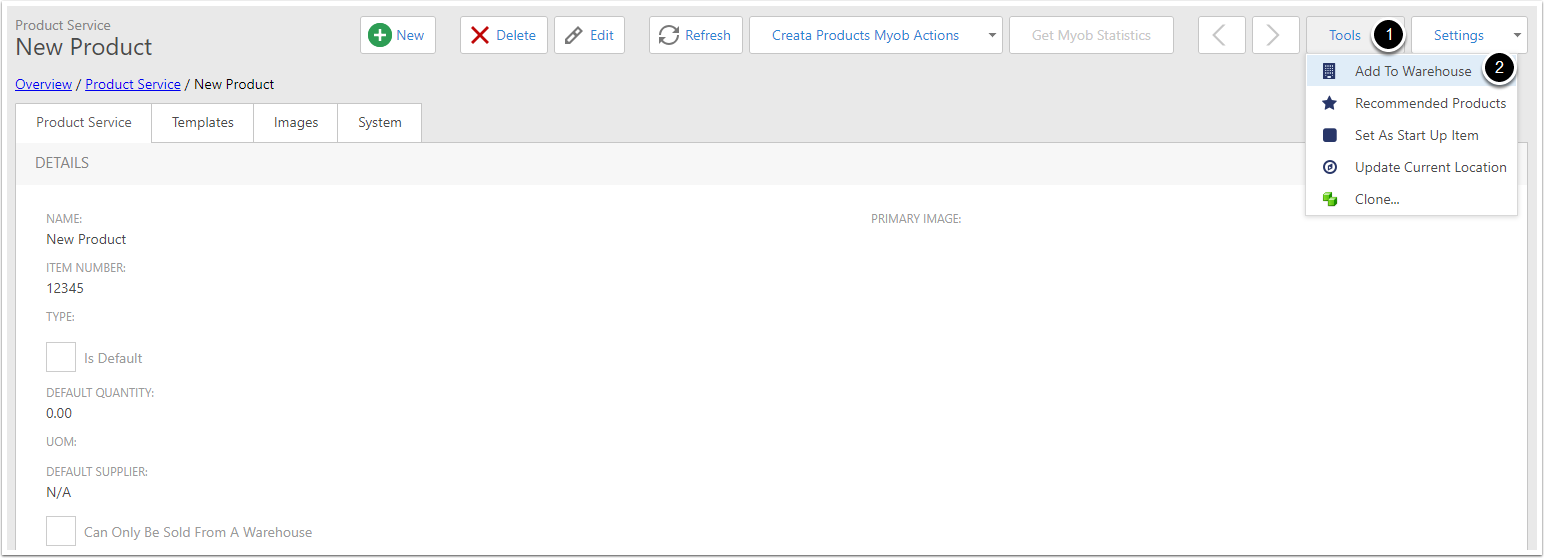
Adding the MYOB Item to a Warehouse [2]
The Add Product To Warehouse Options popup will appear:
- Tick Inventory Item
- Select the Warehouse you want to add this product to
- Click OK
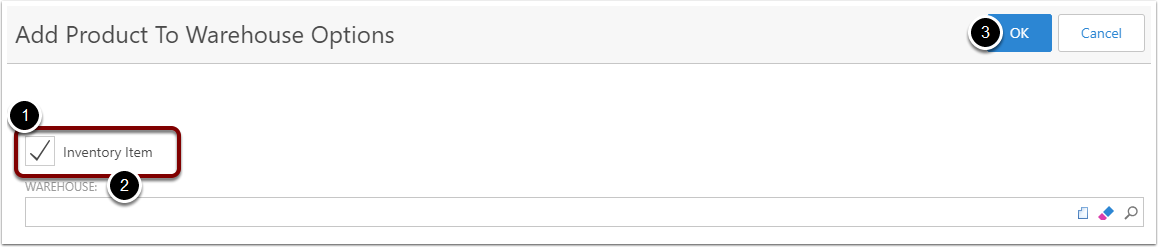
Adding the MYOB Item to a Warehouse [3]
Check the Warehouses tab of your product, and you will see it has been added to the warehouse you selected.
To add the initial warehouse stock quantities for added items, you will need to perform a stocktake. To do this, see Stocktakes in CreataCRM
