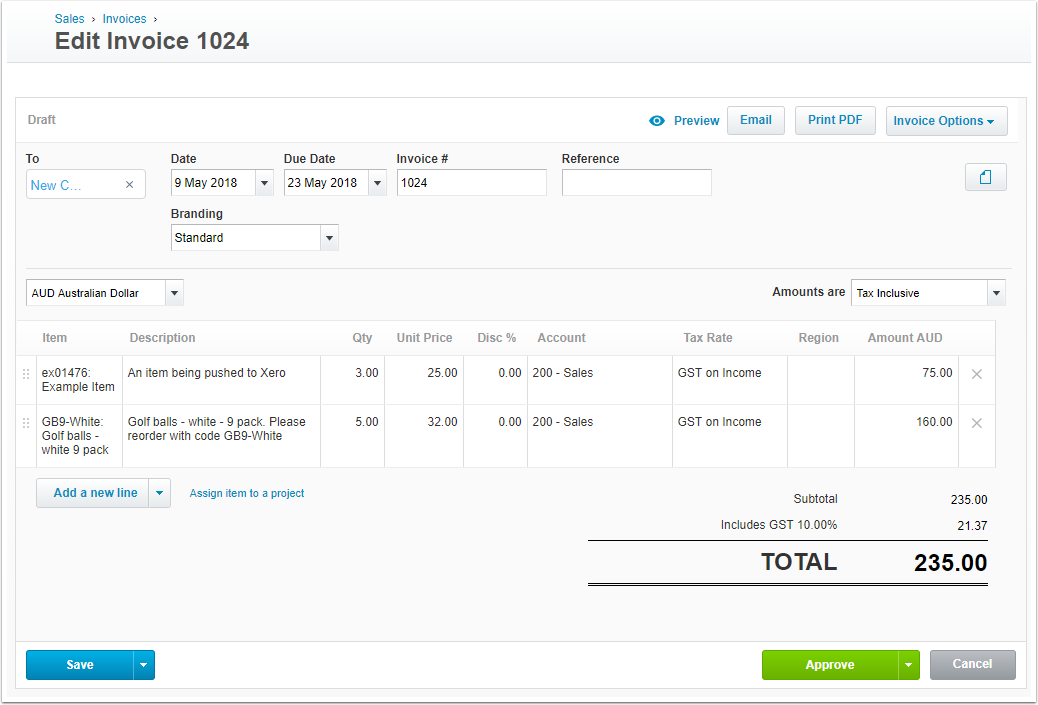Pushing an Invoice to Xero
This article will describe the process of adding an Invoice to Xero from CreataCRM.
Navigate to Invoices
In the navigation, expand Sales then click on Invoices.
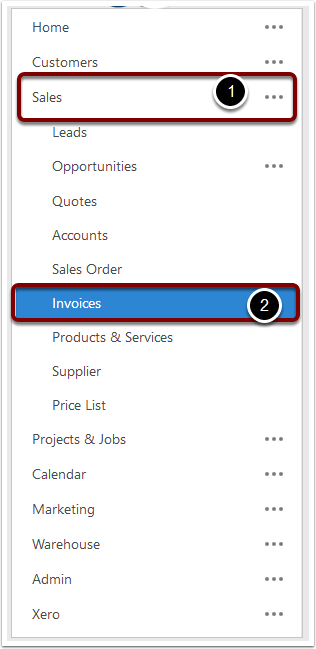
Create the Invoice
For more information about invoices in CreataCRM, see the How to Create an Invoice article.
Please keep in mind that an Account is required to create an invoice.
Also, Xero does not allow duplicate invoice numbers.
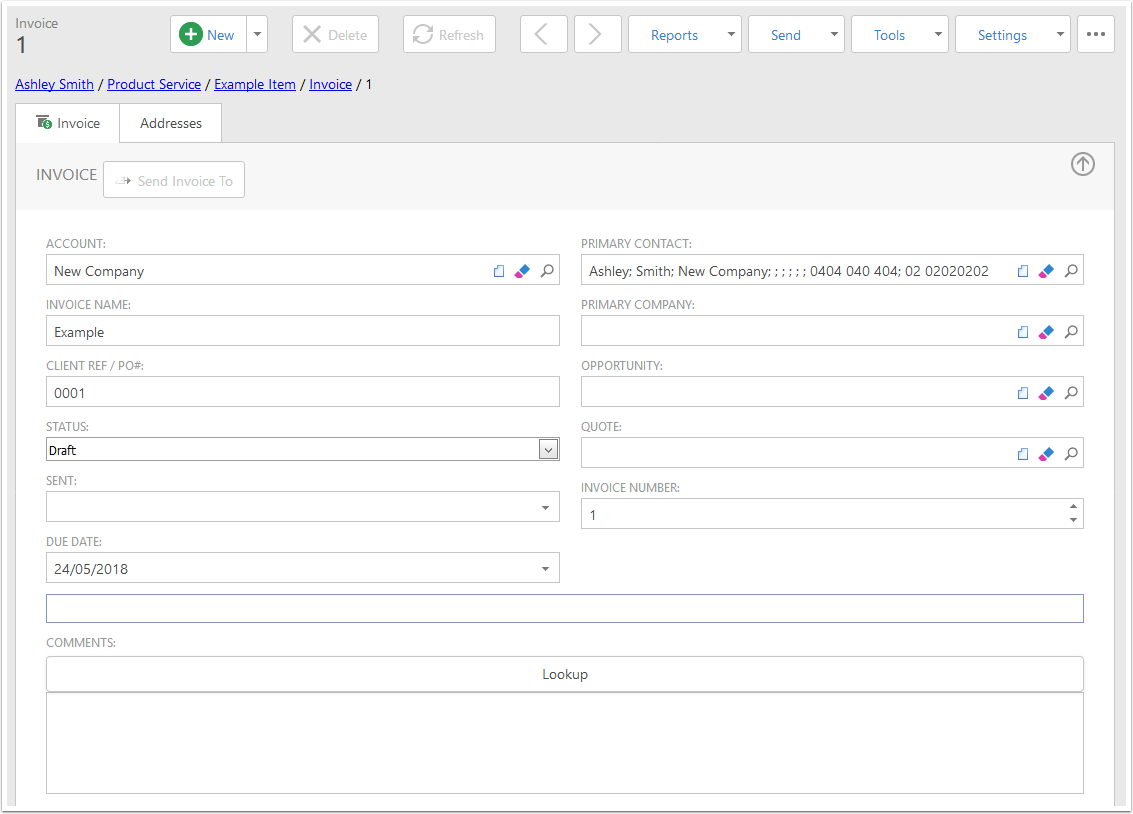
Make sure all the items are in Xero
Syncing an invoice requires all the items to be pushed into Xero first. If you have items that have not yet been added to Xero, you will need to add those items to Xero before pushing the invoice to Xero.
Please follow the Adding a Product to Xero article for instructions on how to do this.
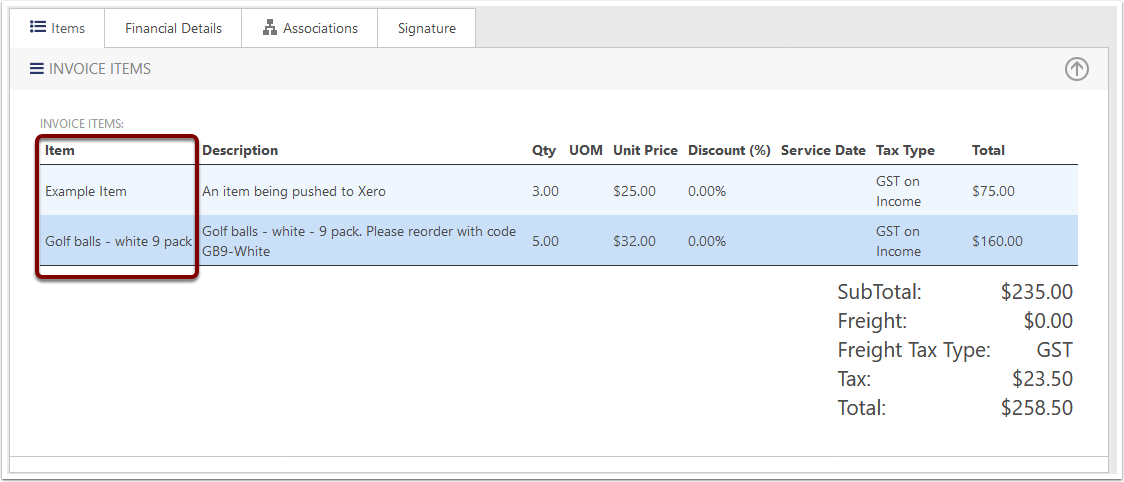
Push the Invoice
In the Tools menu, choose the Add Invoice to Xero option.
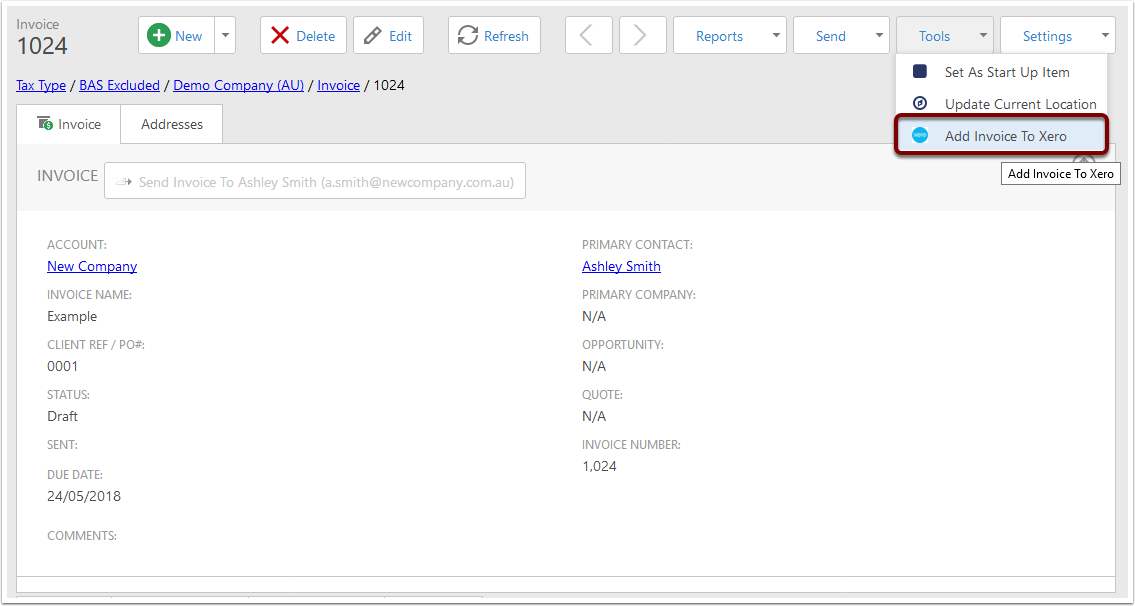
Background Jobs
The Background Jobs window will pop up showing the progress of adding the invoice to Xero.
Check the Link
In the Invoice Detail View, at the bottom of the right-hand column in the Details section, there is a link to the Xero Invoice. If this is populated the invoice has been pushed to Xero successfully.
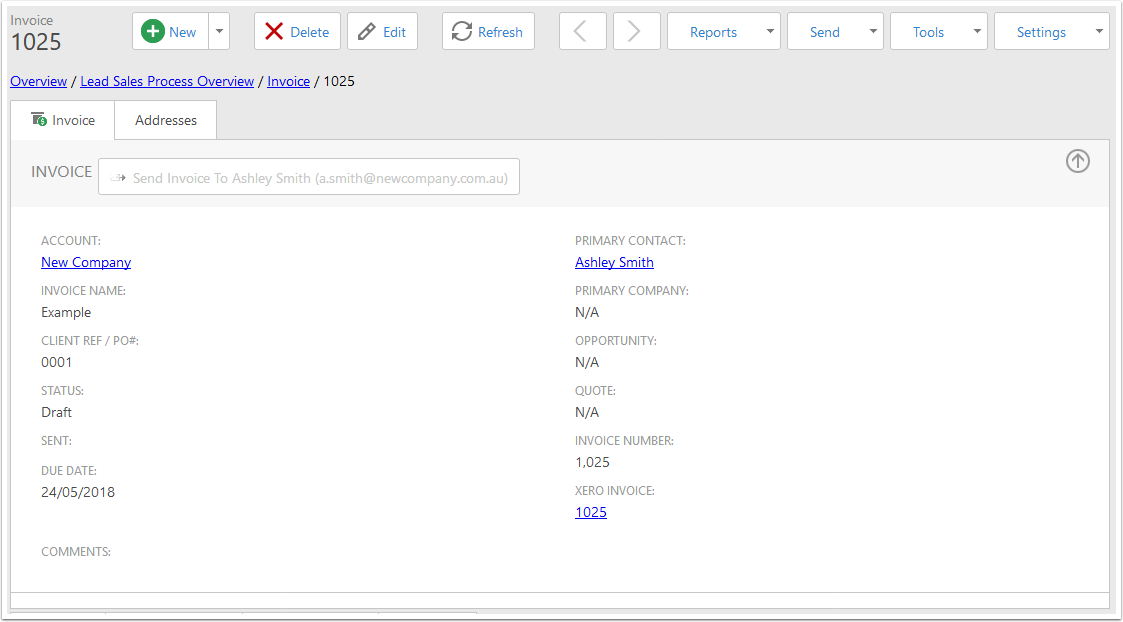
Check in Xero
You'll be able to find the invoice in Xero's Sales section, under Drafts.