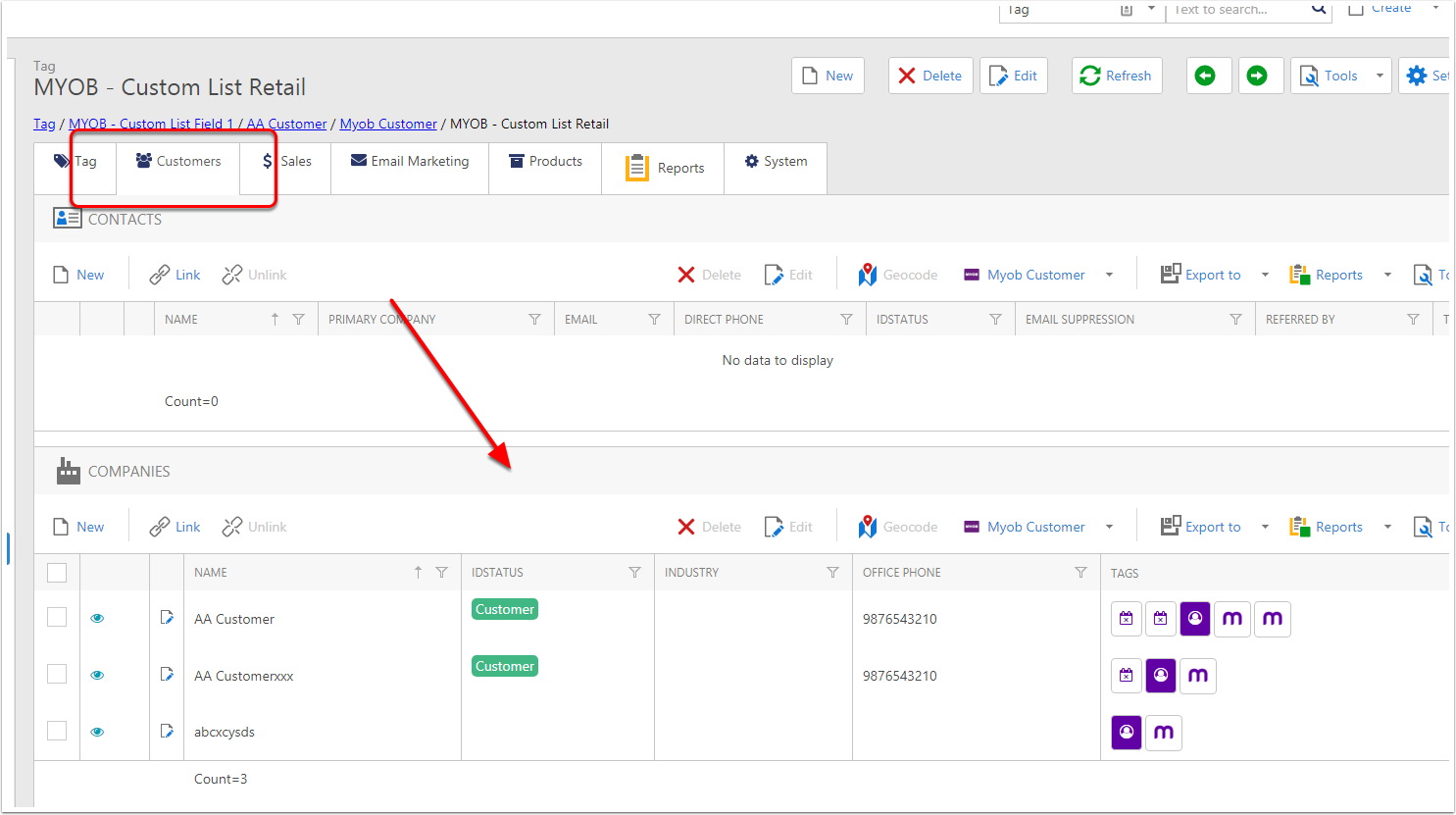How to create Automatic Tags from MYOB Custom Field Lists
In CreataCRM, there is a number of default tags that we can use to create Automatic tags to segement your database.
Goto Tags
- Click on teh Navigation Button
- Click on Marketing
- Click on Tags
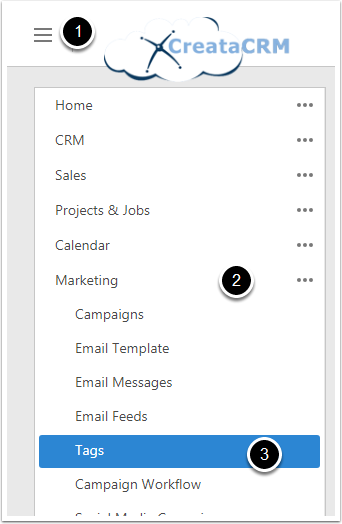
Search for MYOB Tags
Type in MYOB in the name field, this will display all the MYOB Default Tags which are
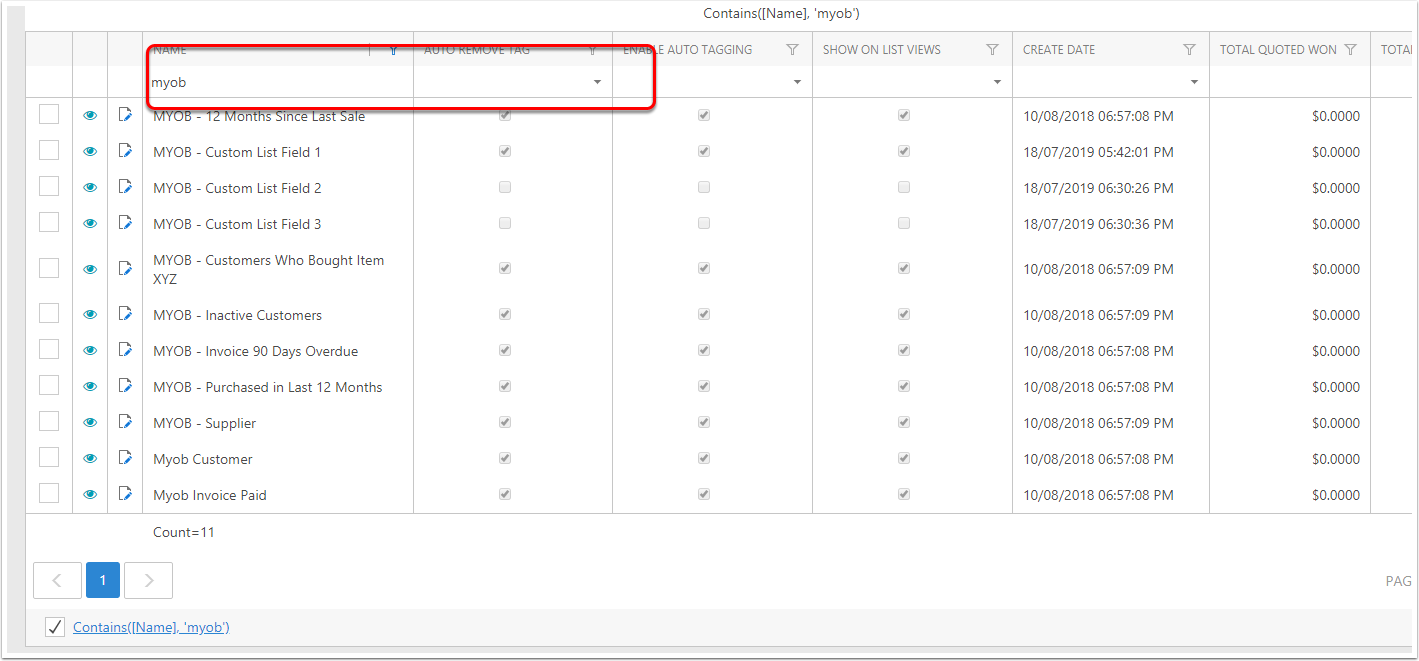
Goto the MYOB Custom Field List 1
You will need to edit the rules and enble options for it to display the correct information,
Select MYOB - Custom List Field 1
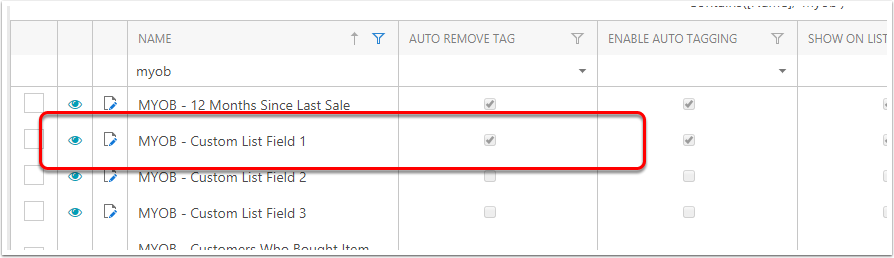
Goto Criterias in the Tags
- Goto the Criterias Twister and expand
- Click on the Criteria Rule that target type is Company
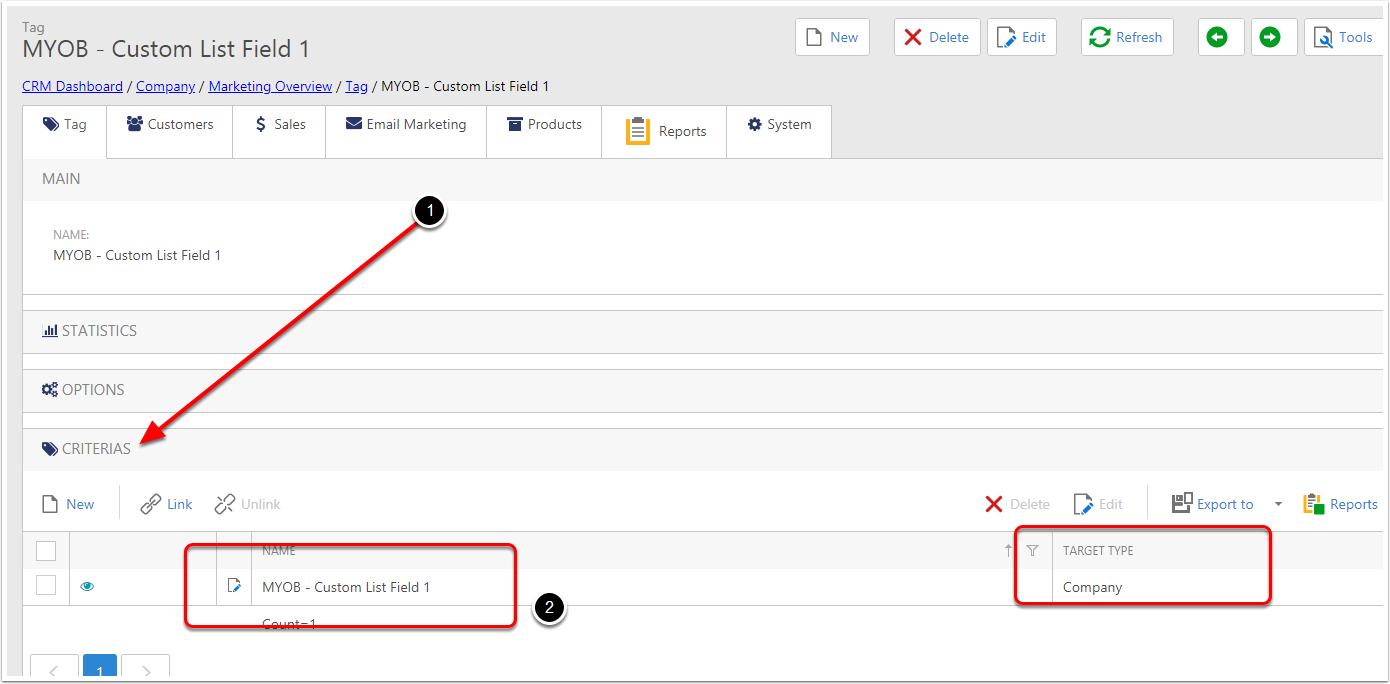
Edit the Criteria
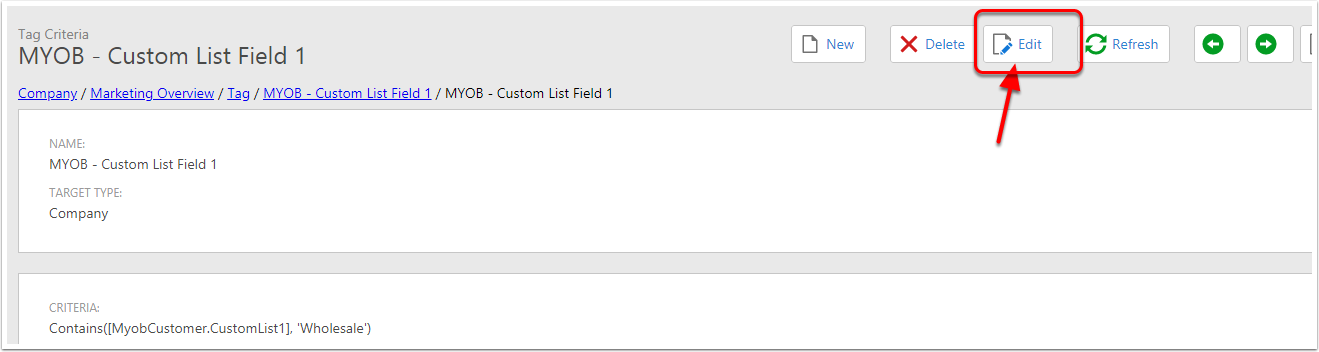
Change the search string to the Target Type
For example from Contains([MyobCustomer.CustomList1], 'Wholesale') to Contains([MyobCustomer.CustomList1], 'Retail'
This means if any customer that has Retail in the Custom Field List, it will tag this
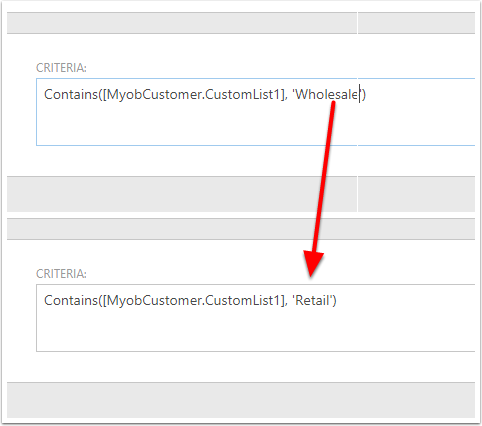
Save and Close
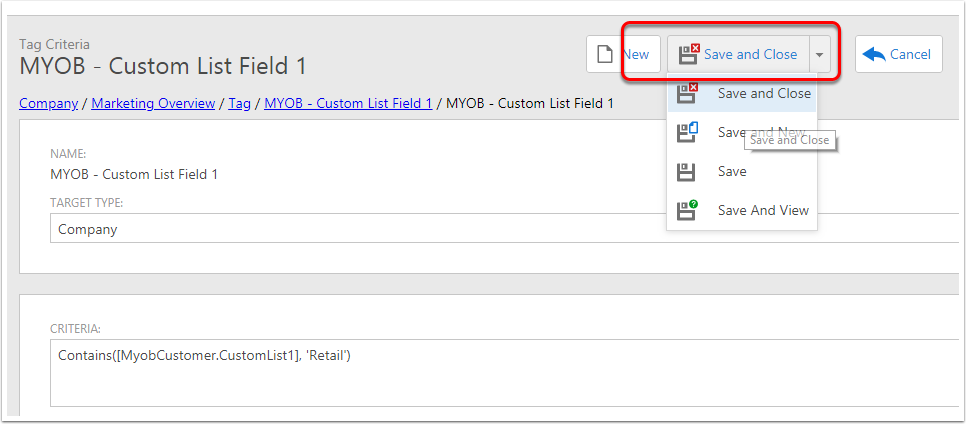
Change name of Tag

Options Twister
In the options twister, chaneg the settings
- Dont Show in Bulk Add - doesnt display tag in view if added manually
- Enable Auto Tagging - This should be on
- Auto Remove Tag - If it doesnt meet criteria, it automatically remove This should be on
- Show on List View : This display in list views : This should be on
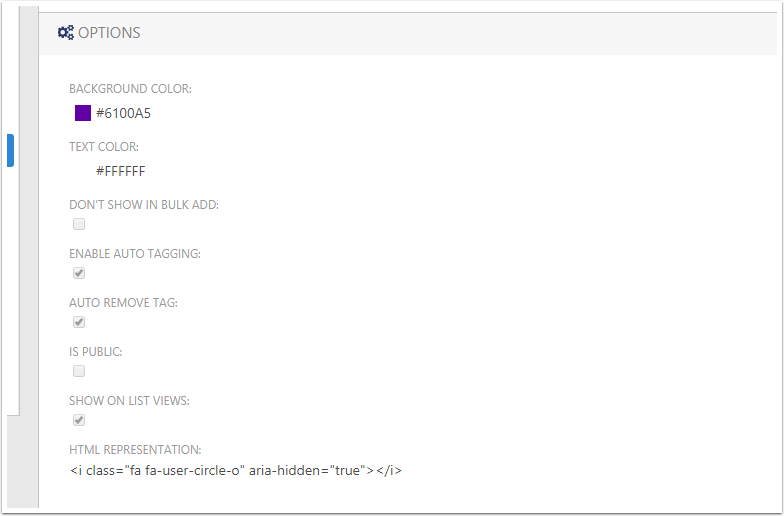
Then test the Tag rule
Goto Tools and Run Tag Workflow
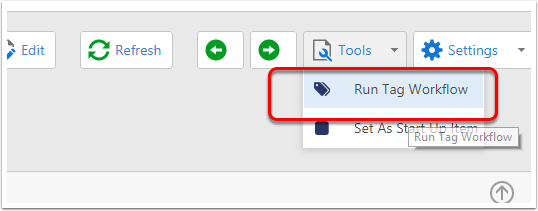
Check Numbers
Then check numbers of the Tags

Goto the Custom Tag to review the Customers
Click on the Companies Twister