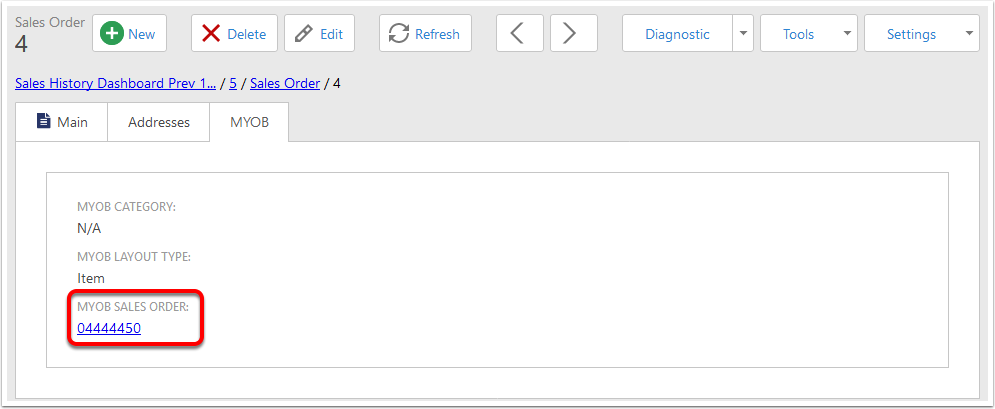CreataCRM Sales Order to MYOB Sales Order
This document will describe how to create a Sales Order in CreataCRM and send that order to MYOB as a Sales Order.
Create a Sales Order
On the Sales Order list view, click the New button.
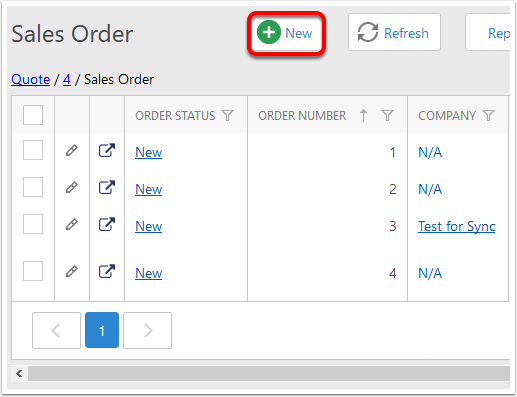
Fill in required information
For a Sales Order that is being sent to MYOB, two fields are required:
- The Account needs to be set. The selected Account also needs to be connected to an MYOB Customer. It is possible to see if an Account is linked to an MYOB Customer by navigating to that account and checking the MYOB section.
- The MYOB Layout Type field needs to be set. this will determine which type of Sales Order is created when the Order is sent to MYOB.
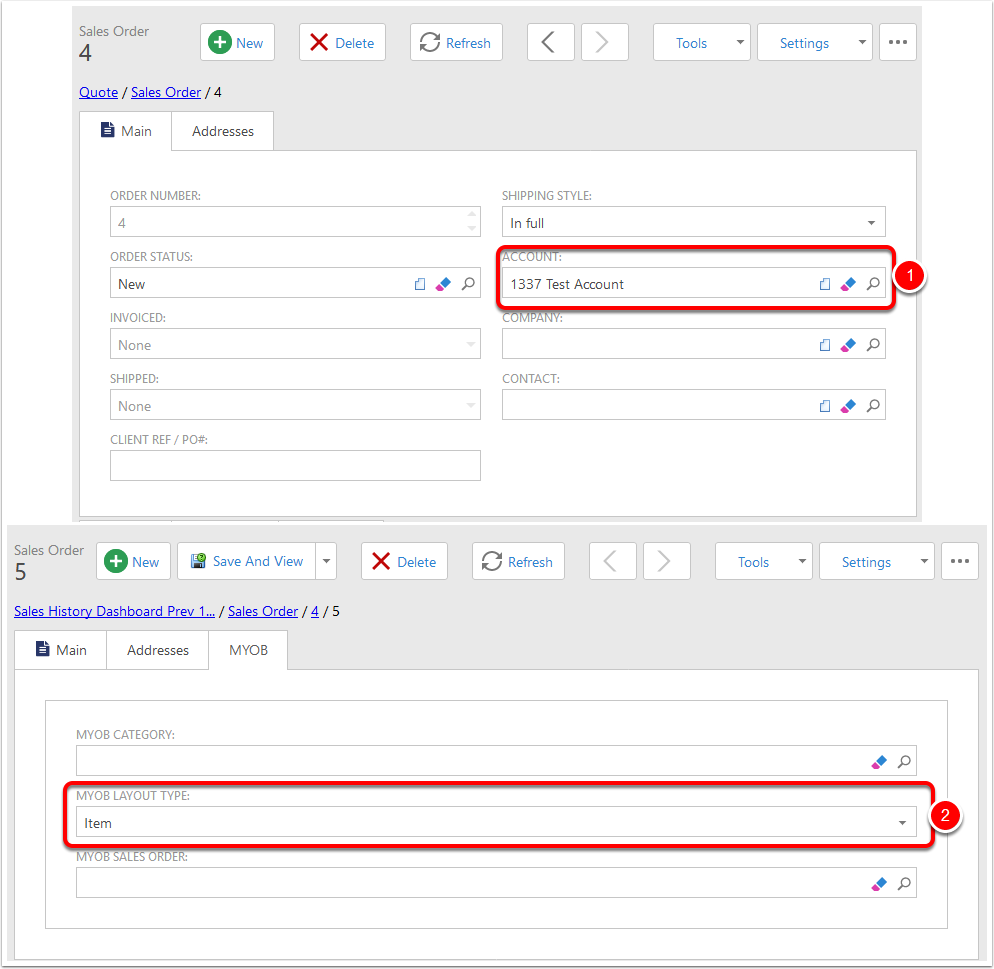
Add Order Lines
The Item drop list on a Sales Order line will contain a list of all Warehouse Items along with the following information:
MYOB Quantity On Hand lists the number of that item remaining in stock, according to the information that has been imported from MYOB into CreataCRM. If a product is not from MYOB, is not an item, or is not inventoried in MYOB, the quantity remaining will show as -1.
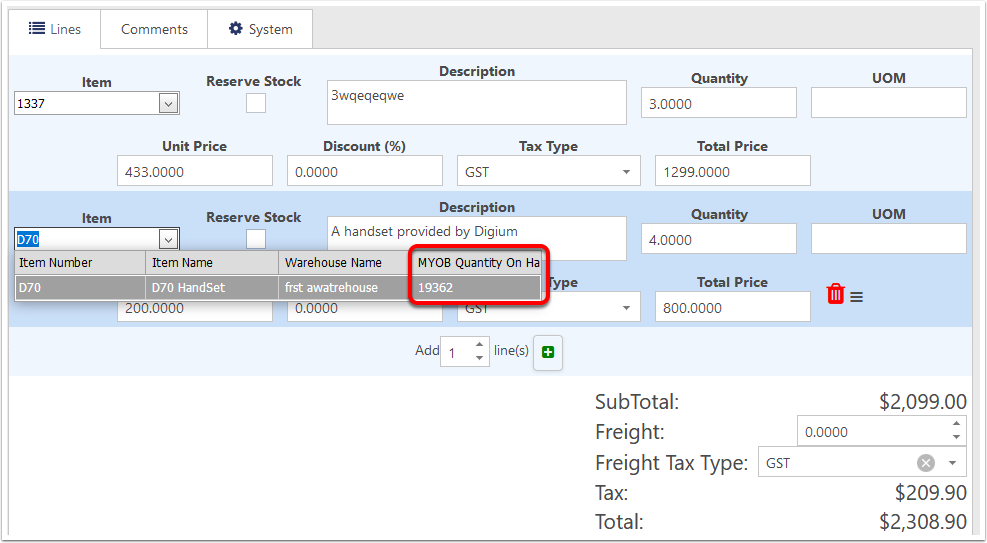
Save
Click Save and View to save the quote. If Save and View is not the currently visible option, hover the cursor over the dropdown arrow and find it in the list that shows.
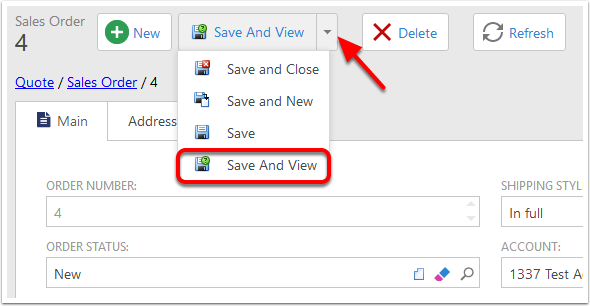
Click the Create MYOB Order Button
In the action bar, in the Tools drop down list, choose Create Myob Order. This will send the order to MYOB.
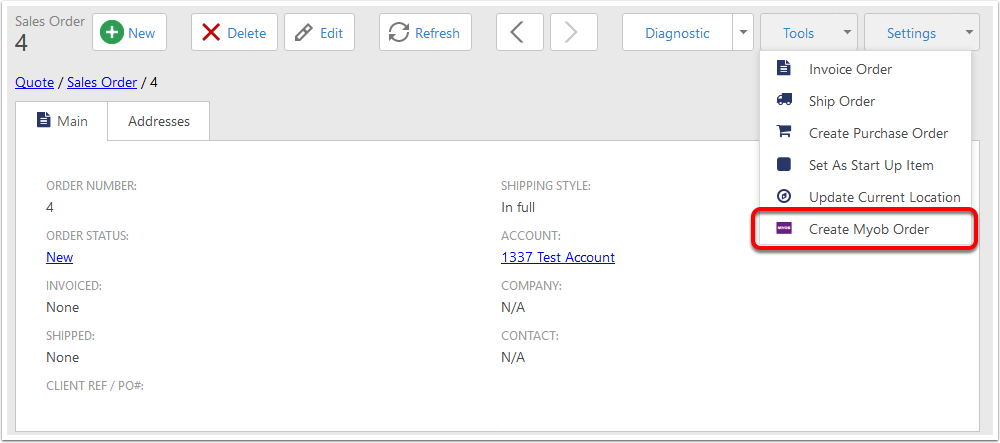
Order is in MYOB
The sales order has been sent to MYOB. The MYOB Sales Order field on the Sales Order in CreataCRM will become populated.