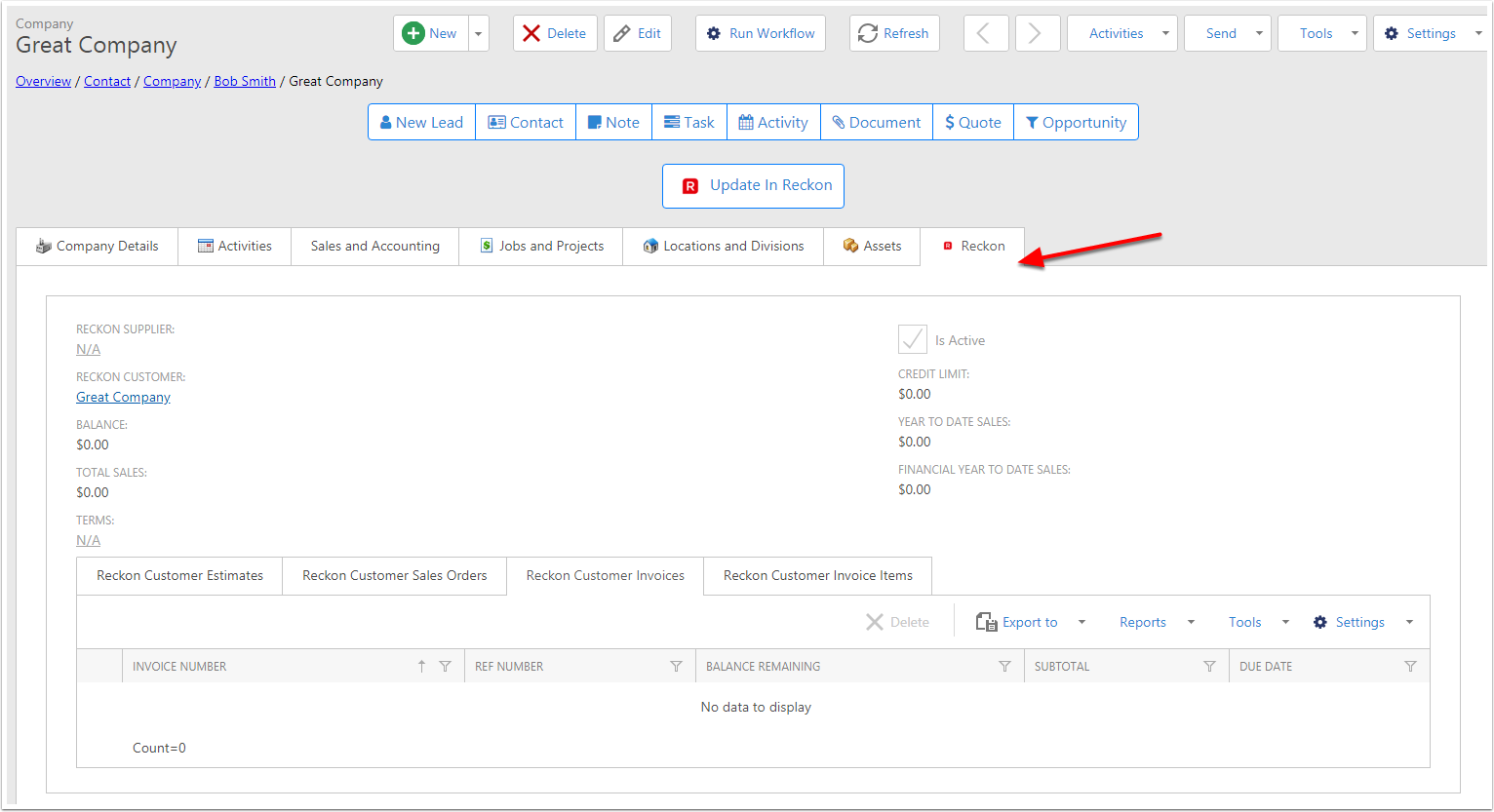Pushing a Contact or Company to Reckon
Before you send a invoices, quote or sales order to a your Company or contact, you need to push that company/contact to Reckon first. This document will exmapl how to push to reckon. Please check your Reckon settings if the Push to Reckon item is not displaying
Send to Reckon
If the contact/company is not in Reckon, it will display a big button saying you to Push to Reckon, this is the only way you can push customers to reckon
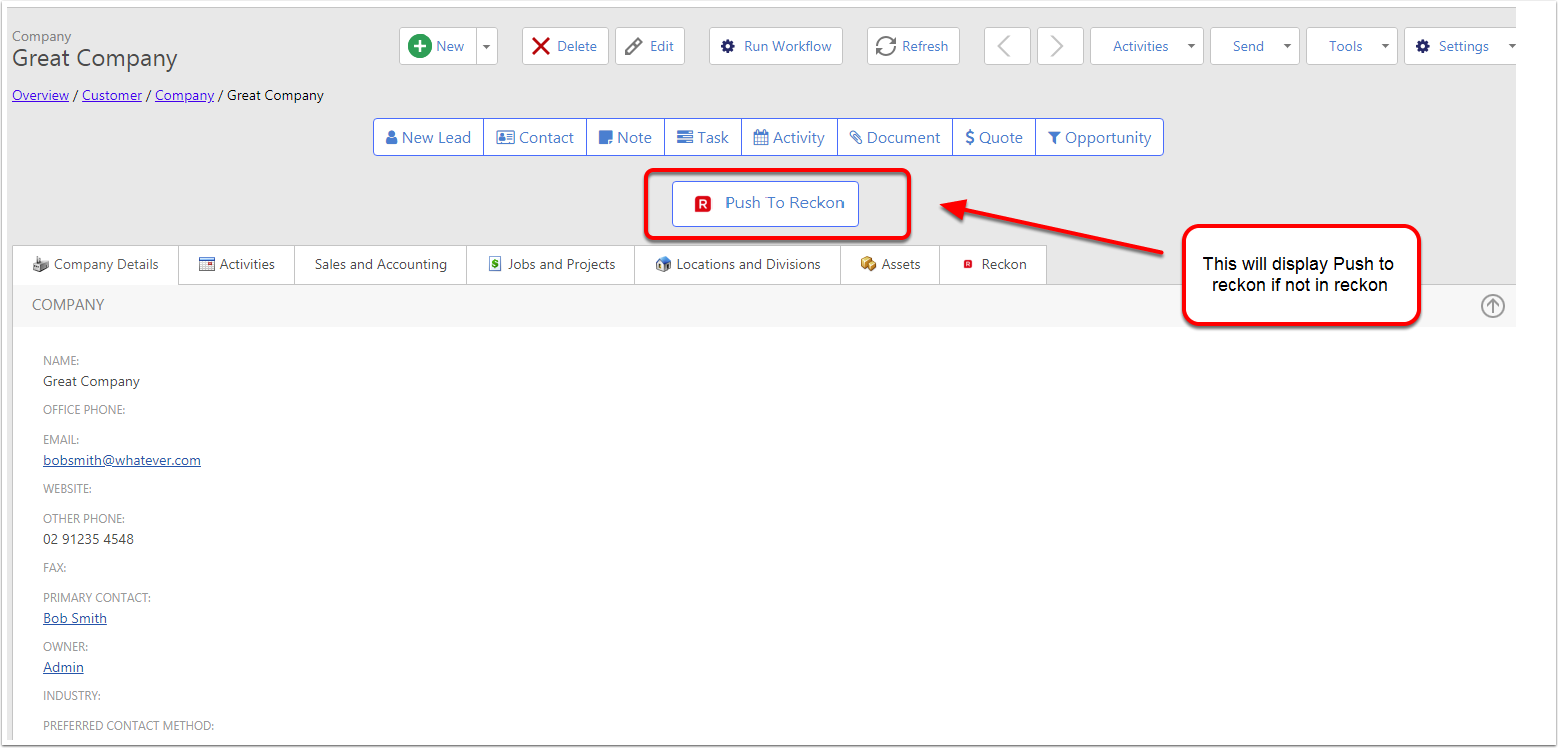
Push Contact/Company to Reckon
Click on Push to Reckon
- Primary Company = Reckon Company
- Primary Company = Reckon Customer
- If the Primary company is blank, we will treat this as a individual, as reckon doesnt have a individual, We will make the First Name and Surname the Reckon Customer
- Contact = First Name and surname
- Main Address = Billing and Shipping
- Other Contact Details goto Reckon Customer
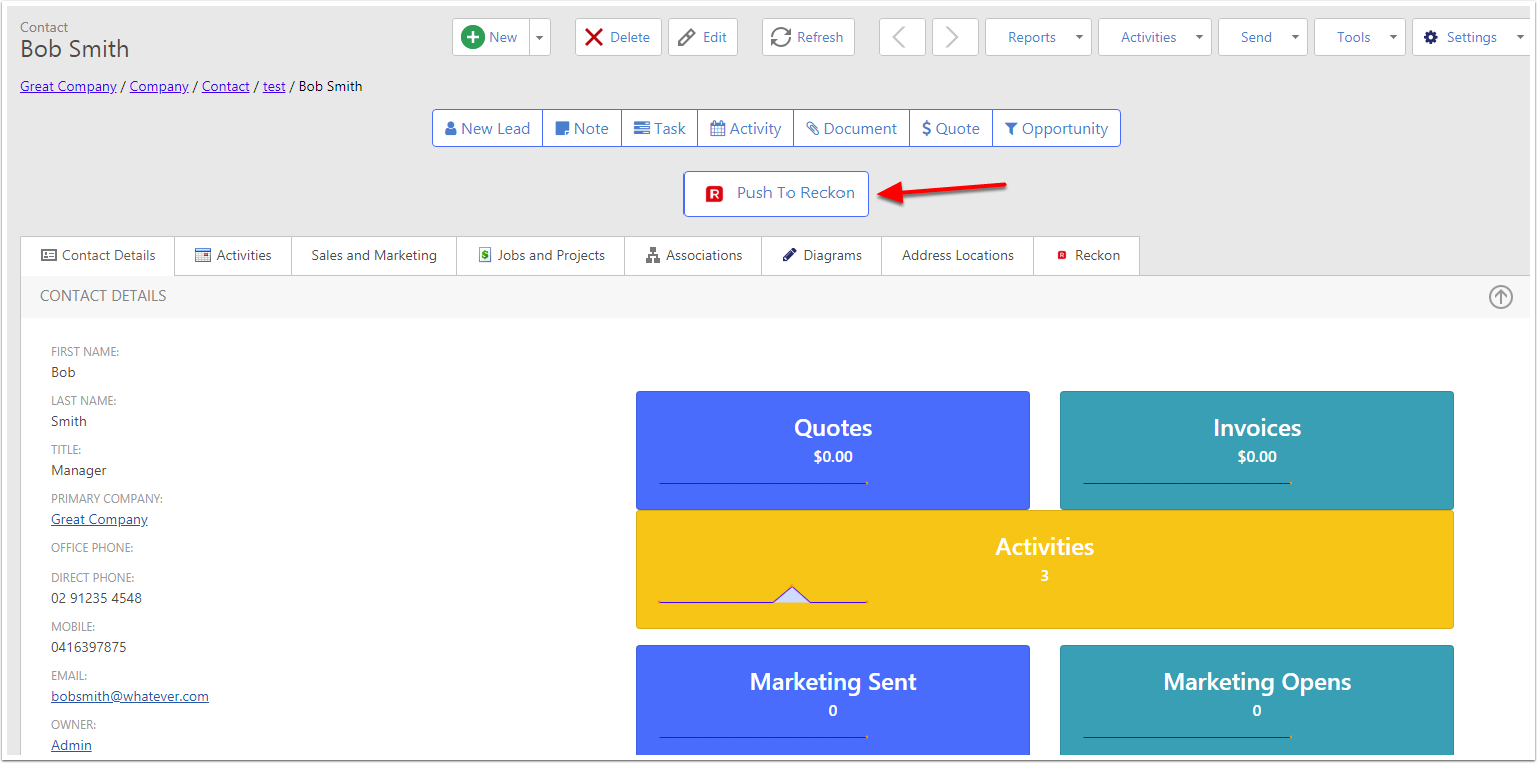
Contact Sync to Reckon Customer
A popup background Sync displays and sends to Reckon Sync
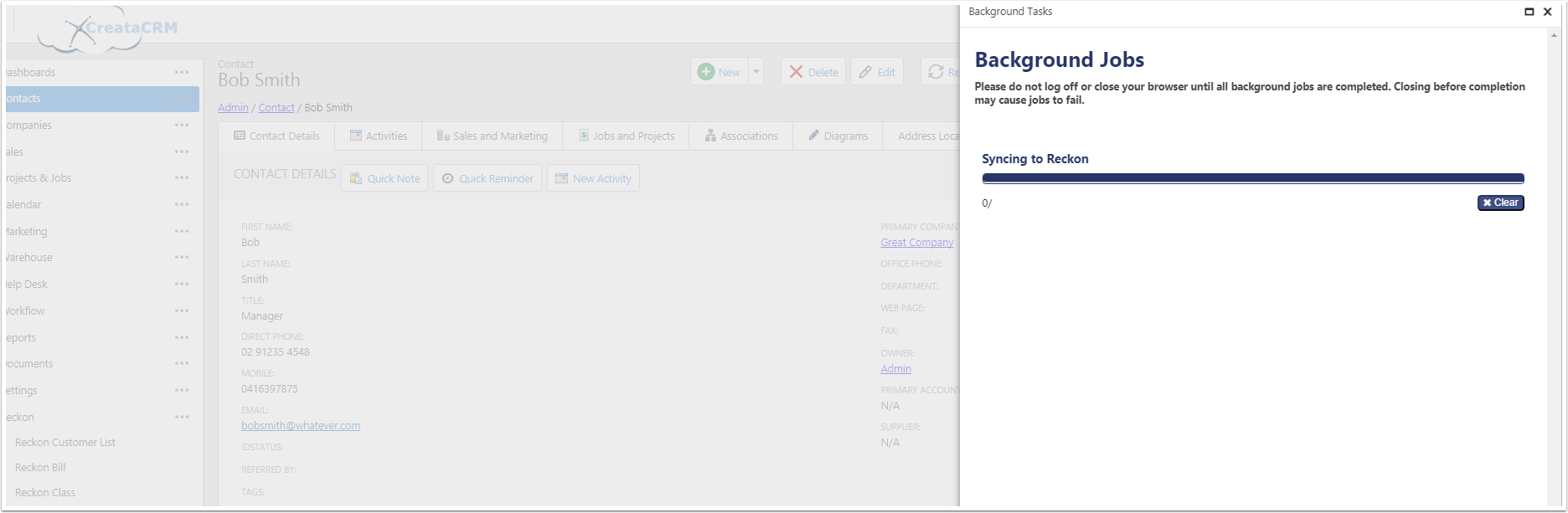
Review in Reckon Hosted
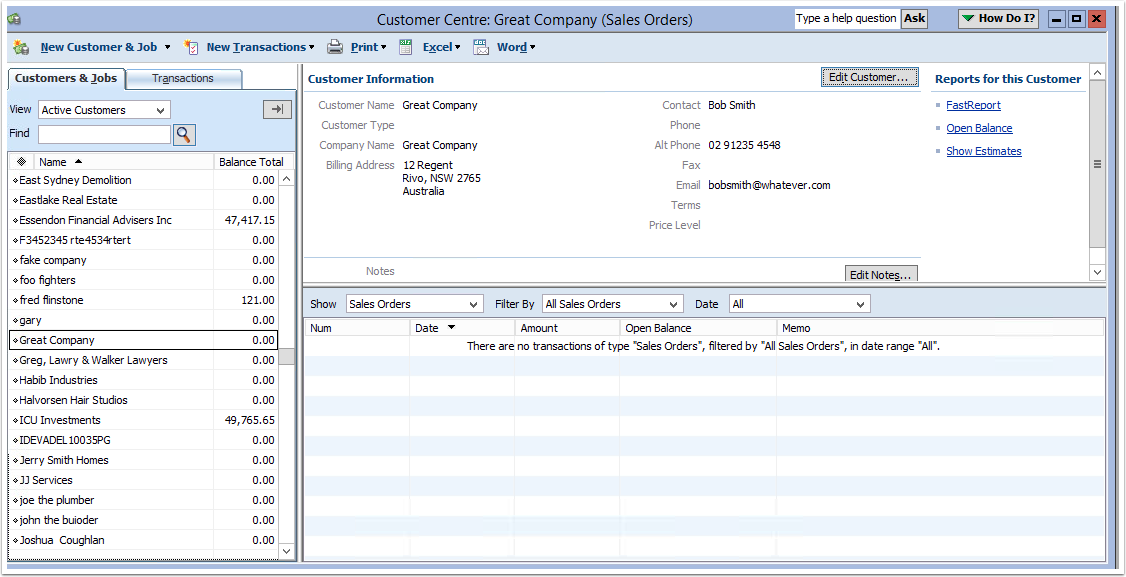
Icon is changed
The icon is changed to Update to Reckon, you can change data in creatacrm and then click on this button to send informaiton. Please note, if the contact/Company is link to reckon, and you change a link fields like phone numbers. If a Reckon user in the accountancy package changes that reckon customer, that data will be lost. To get the 2 systems to keep in sync, you need to push to reckon to change the details in reckon.
![]()
Reckon Tab
Click on the reckon tab to get more information.