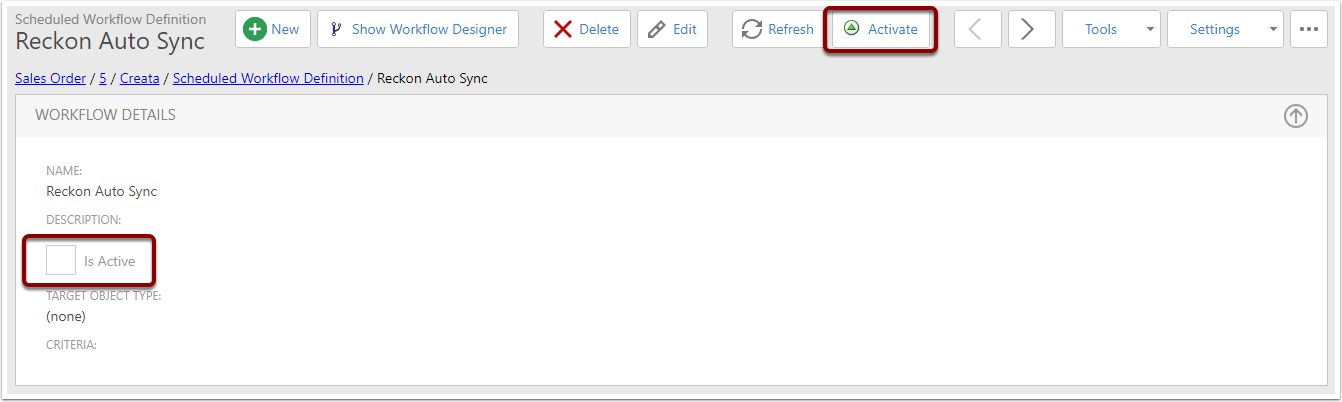Manually Syncing Reckon
This article explains how to sync Reckon manually from inside CreataCRM. An automatic sync handled by our background workflow service will sync data one way, from Reckon to CreataCRM, on a schedule. If you find this background workflow is missing please let us know.
Go to Reckon Settings view
In the navigation menu, expand Reckon and click on Reckon Settings
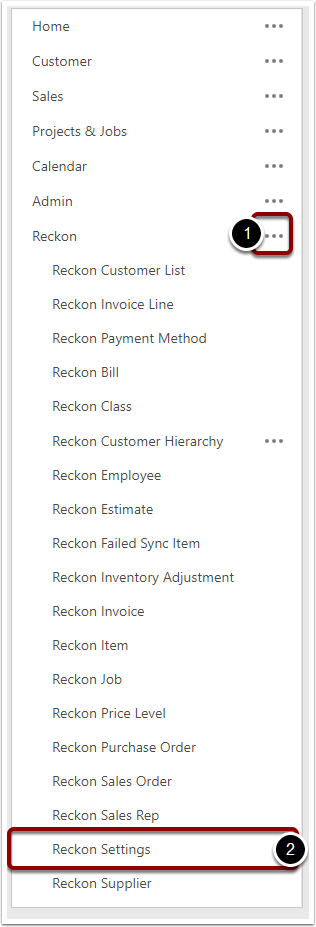
Click "Sync Reckon Hosted"
Across the top click the "Sync Reckon hosted" button.
You can change the settings below, which determine what data syncs from Reckon. However, be aware that if an option is enabled that syncs lots of data into the system it may be difficult to undo this, eg. Syncing Jobs as Customers.

Sync in Progress
A background task will show the progress of the sync.
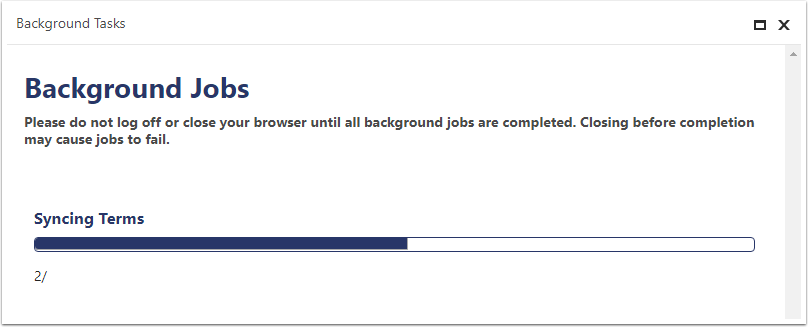
Automatically Syncing Reckon with Workflow
Expand Admin, then expand Workflow and click on Scheduled Workflow Definition.
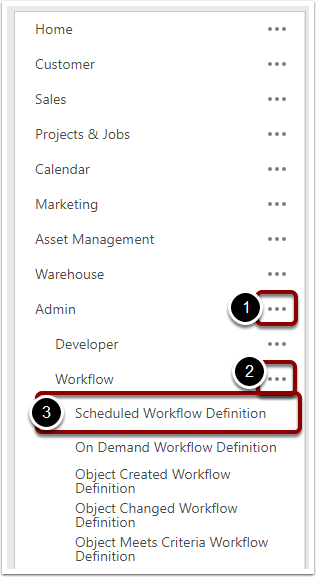
Reckon Auto Sync Workflow
Find the workflow definition called "Reckon Auto Sync" (the name may differ slightly from this).
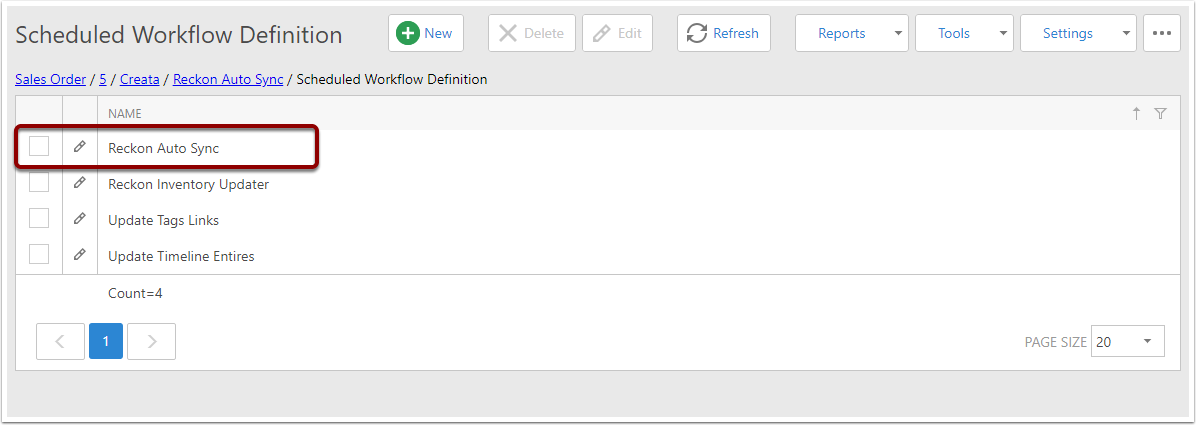
Make sure this workflow is Active
Either bring the IsActive field in to the list view, or click through to the detail view and look at the IsActive field there.
If the workflow is not active you can use the Activate button to turn it on. The background workflow service scans the database every hour to find new active workflow definitions, so the first automatic sync may take up to an hour to run.