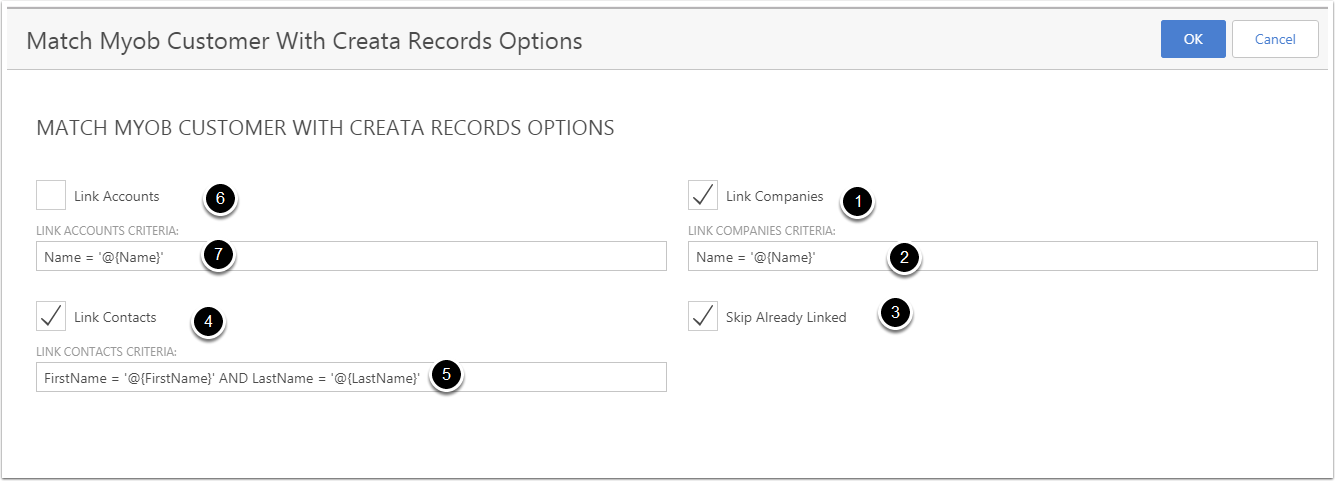link Existing Company and Contacts from MYOB Sync
There is many times you will first import other existing data from other sources, and then later need to link your MYOB Customers to the preexisting customers that you already imported. This tool is very useful when MYOB is not the first import, and we need to match CreataCRM data to MYOB to link. Using this feature can affect your database, so remember, we only back up your database at the end of the day, so a restore may loss a days work
First Sync to MYOB Customers to our MYOB intermediate Table
- Goto the Navigation Button
- MYOB
- Myob Connections
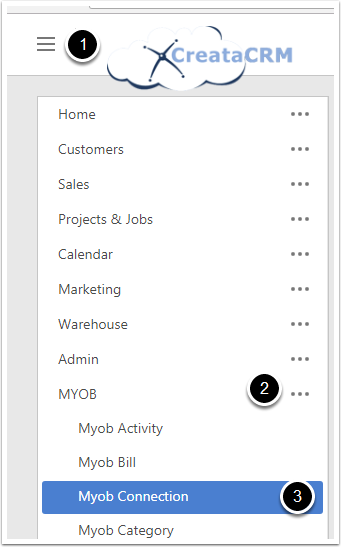
Only Tick Sync Customers
Only Tick on Customers, This will only create customers to the indimediate table, this is our advise, as if you dont untick these options, you may fine MYOB will over write existing data, which may not be the desired outcome.
- Untick Create Accounts From Customers
- Untick Update Accounts From Customers
- Untick Create Contacts From Customers
- Untick Update Contacts From Customers
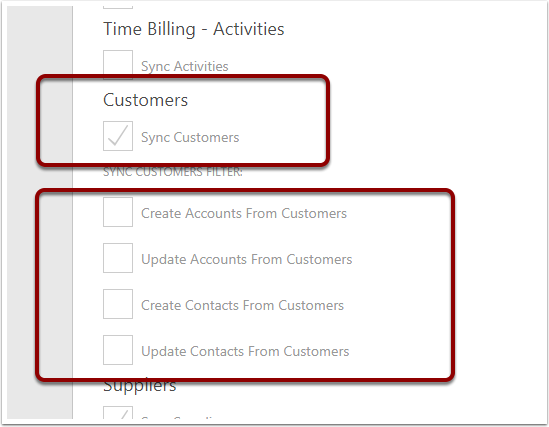
Click on on Sync Button
Click on the Backgound Sync From MYOB
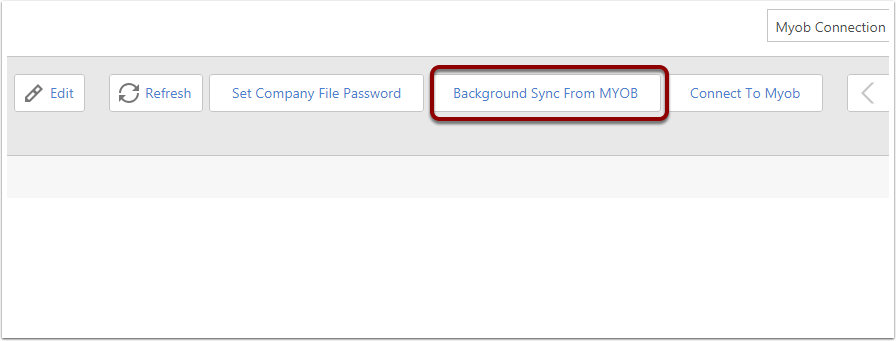
Once Sync, Then you Goto
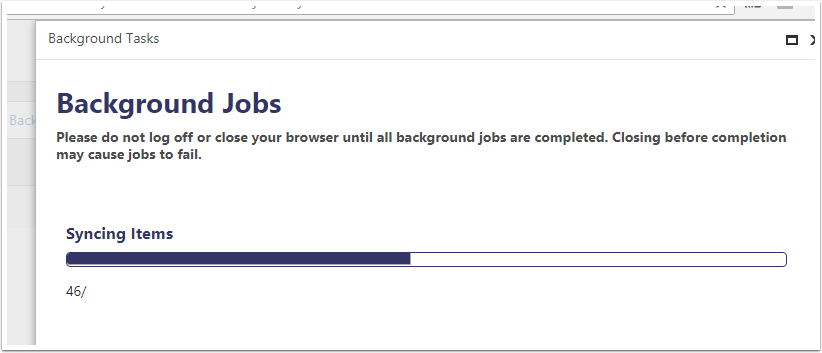
Goto MYOB Customer List View
- Click on the Navigation Bar
- Click on MYOB
- Click on MYOB Customer
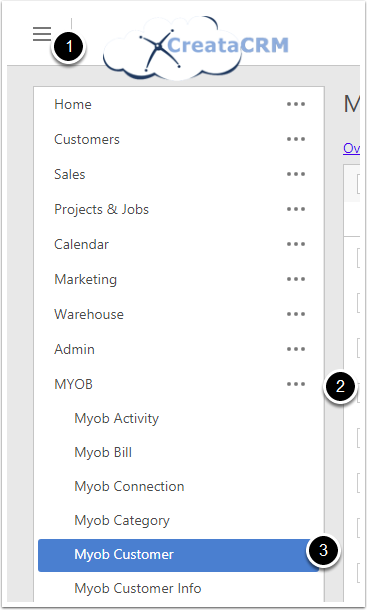
By Default - All unchecked will all to all MYOB Customers
Before Starting, you need to know that if you dont check the MYOB Customers in the left check boxes, it will scan all customers. Ideally you should review the data, and check certain customers and review the change
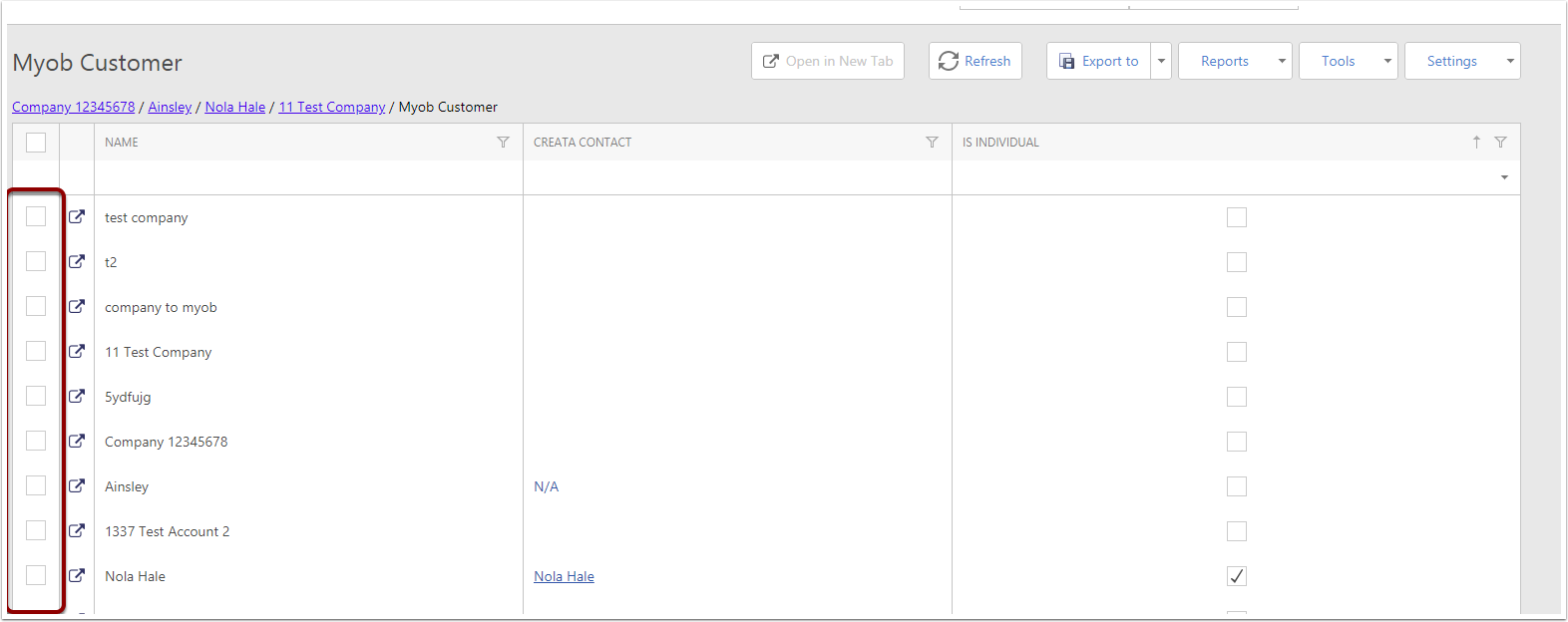
Ideal option - Filter MYOB Customers
When you need to filter certain MYOB Customers, you can apply the filter,
- for example IsIndivdaul = False,
- Click on the Apply all icon.
You can then review the changes, and then get better judement on the results.
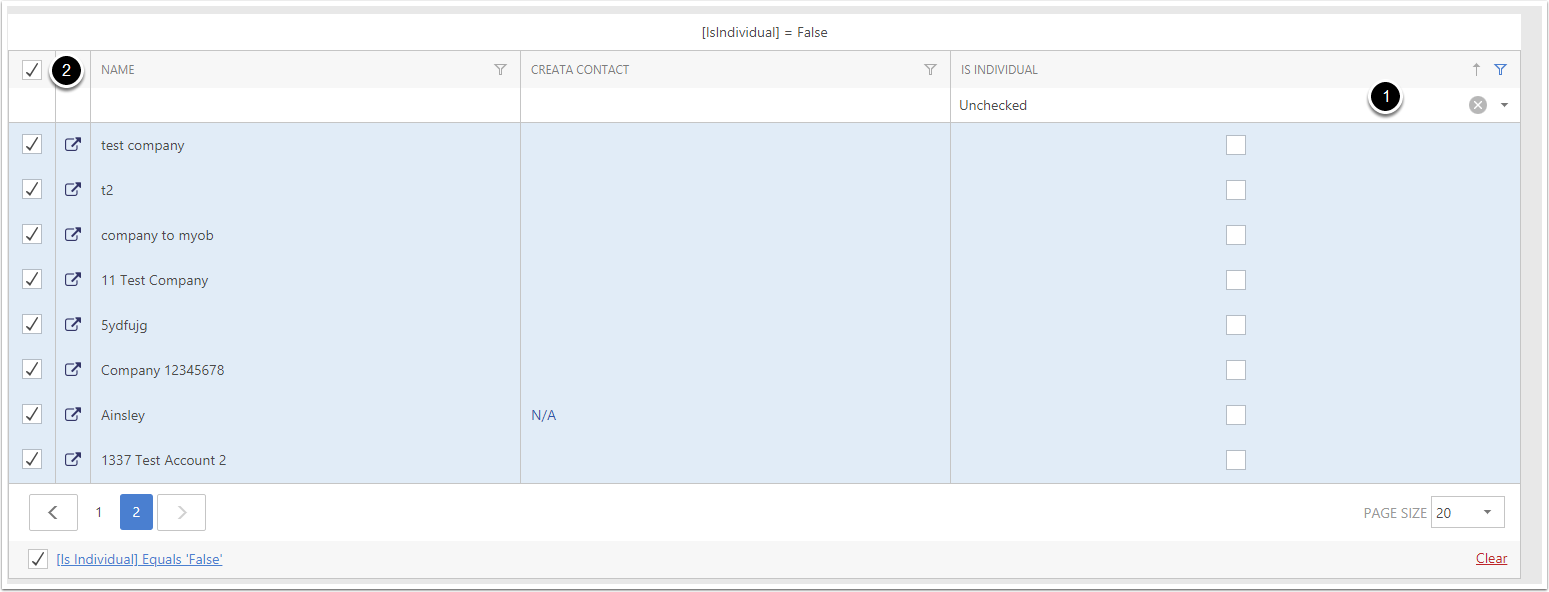
Once You have Choosen the MYOB Customer to Scan
- Click on Tools Drop down menu
- Link with CreataCRM records
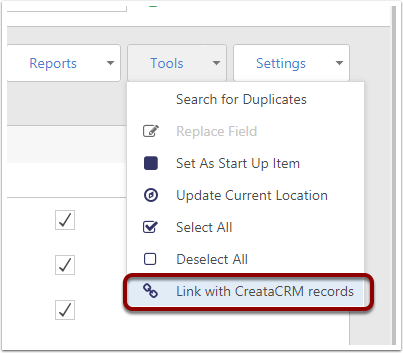
Options with Match Myob Customers
- Links to Companies - If Checked willl link to MYOB company to CreataCRM company
- This is the Criteria Learn more on Criteria please read to change default settings. The Below Example Name = '@{Name}' means It will Match the MYOB Customers Name to CreataCRM Company Name
- Warning * Untick this options should need to speak to smart hands from CreataCRM. If the CreataCRM (Accoutns, Contacts or Companies) is already link to a MYOB customer, it will Skip. This is impoartant settings, For example, if this Link to IT Global Services but is linked to a different name called CreataCRM, Untick will unlink and link to CreataCRM. Ths option should be ticked, Untick
- Link to Contacts - This options, needs to think through. By Default this is untick, and should be careful. You should consider how you are using MYOB. Are you using is Individuals. What fields do we match. For example, MYOB has First Name and Last Name. If you are using this, We would use the criteria - FirstName = '@{FirstName}' AND LastName = '@{LastName}'
- FirstName = '@{FirstName}' AND LastName = '@{LastName}'
- Link to accounts
- This is the Citeria for Accouns