Adding a Contact to Xero
This article will describe how to add a contact to Xero.
Create the Contact
Create the contact you want to add to Xero.
For details on how to do this, see the article about Creating Contacts.
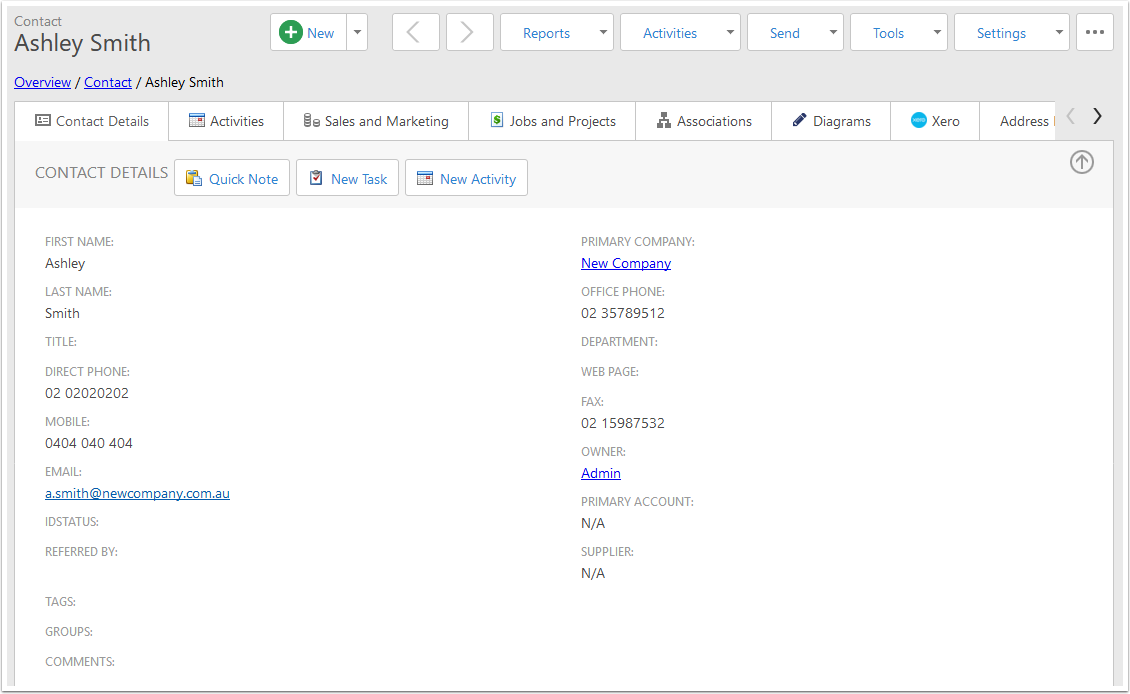
Add to Xero
Find the Xero Contact dropdown option in the action bar, and select Create Contact in Xero.
Your contact must be linked to a Primary Company; you will receive an error if it is not.
You will also receive an error if the Primary Company's name contains a comma; you will need to remove the comma before sending the contact to Xero.
You can find a field mapping at the end of this document which describes where the data ends up in Xero.
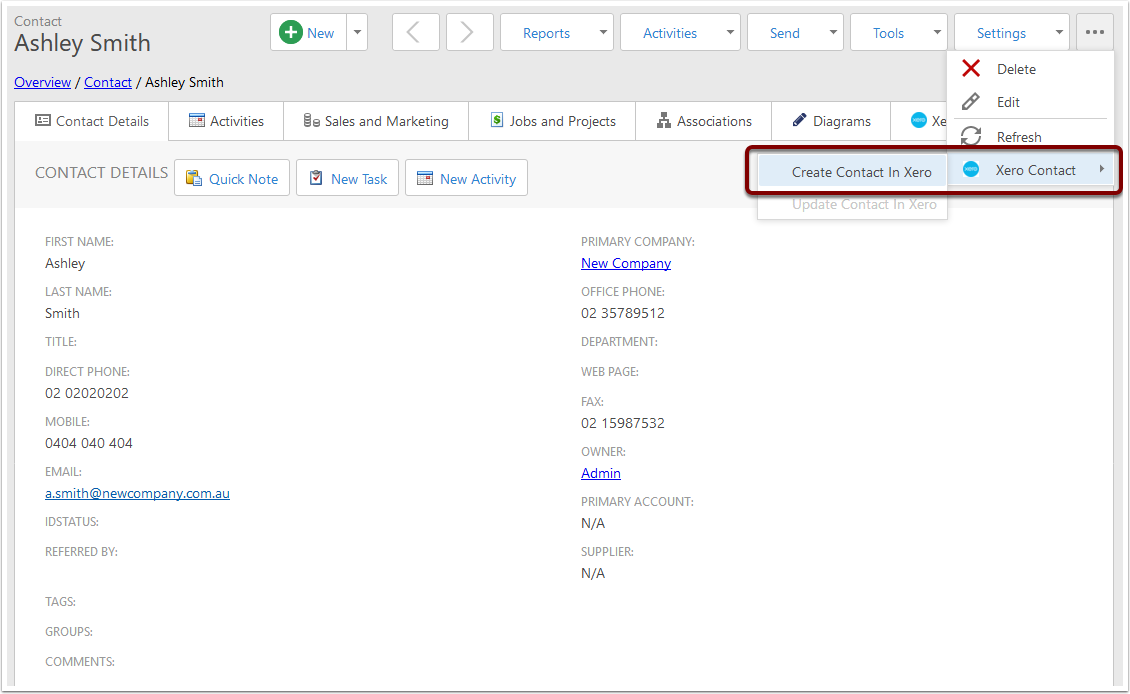
Check the Link
On the Contact screen, open the Xero tab, and you should see the link to the Xero Contact has been populated.
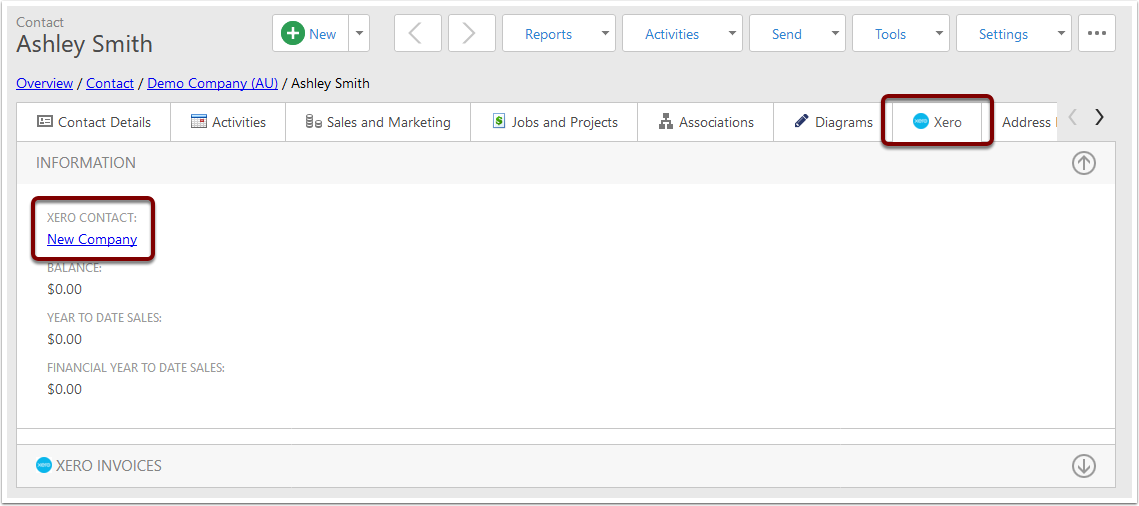
Contact is in Xero
You can also find the contact in Xero.
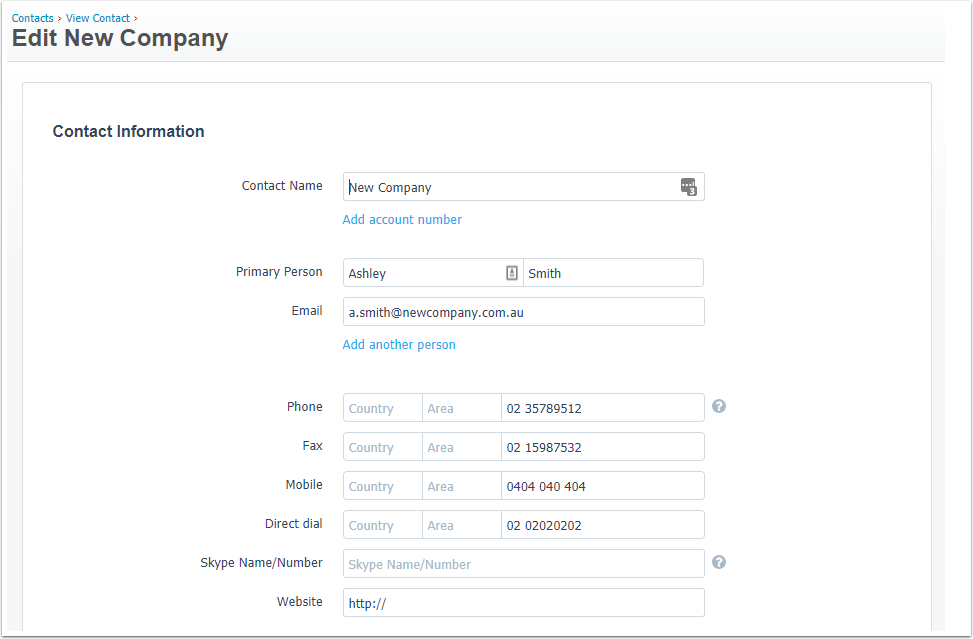
Field Mapping
| CreataCRM Field | Xero Field | Other Notes |
|---|---|---|
| Primary Company Name | Contact Name | Contact must be linked to a Primary Company |
| Main Address | Postal Address | |
| Mobile | Mobile | |
| Direct Phone | Direct dial | |
| Fax | Fax | |
| Office Phone | Phone | |
| Web Page | Website | |
| First Name | First Name | |
| Last Name | Last Name | |
All other fields will not have their data sent to Xero.